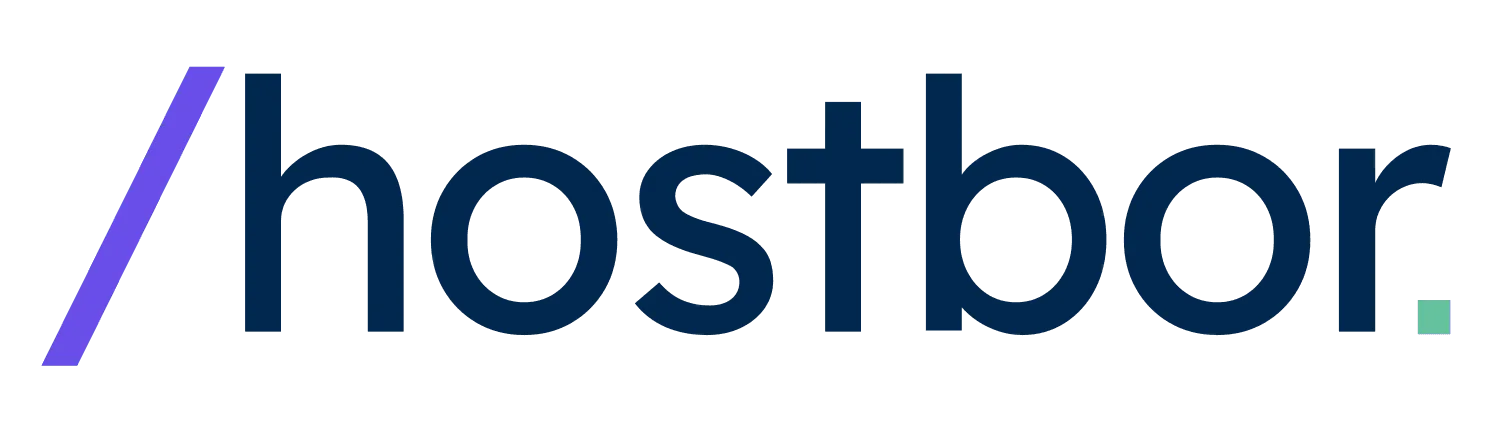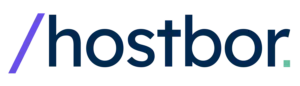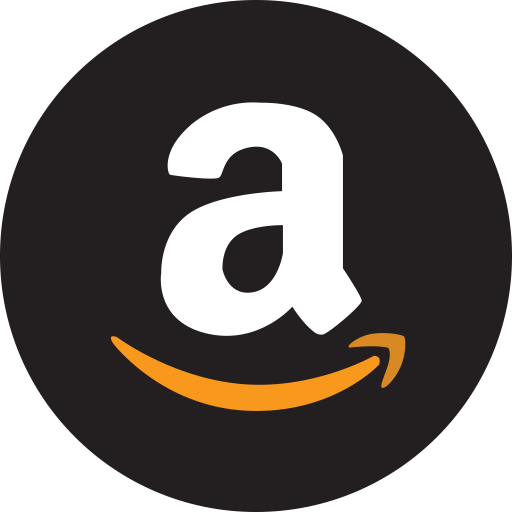I’ve spent the last few months putting the new Mac Mini M4 through its paces as a home server, and the results have been eye-opening.
After years of running traditional x86 mini PCs and even Raspberry Pi setups, I decided to test whether Apple’s latest Mac Mini M4 could serve as a viable home server solution.
What I found challenges many assumptions about Apple Silicon home server capabilities while revealing specific use cases where the M4 truly excels.
This journey has taught me that the Mac Mini M4 base model delivers impressive performance for specific home server tasks, though it’s not the universal solution many hope it would be.
Mac Mini M4 Overview and Specifications
Let me start with what you actually get in the base Mac Mini M4 that I’ve been working with extensively.
The base model comes with impressive specs for its compact 2.0-inch (5.0 cm) height and 5.0-inch (12.7 cm) width footprint, weighing just 1.5 pounds (0.67 kg).
What impressed me most during my evaluation was the M4’s dedicated Media Engine, which includes hardware acceleration for H.264, HEVC, ProRes, and even AV1 decode capabilities.
This specialized hardware gives the Mac Mini M4 a distinct advantage for media-focused server tasks compared to generic x86 CPUs that lack comparable dedicated media processing hardware.
The unified memory architecture means the 16GB RAM is shared between CPU, GPU, and Neural Engine, enabling efficient data transfer but also limiting total available memory for intensive server workloads.
Mac Mini M4 Benchmarks: Real-World Performance Testing
I ran extensive Geekbench 6 tests on my Mac Mini M4 to establish baseline performance metrics.
The results showed single-core performance of 3,711 points and multi-core performance of 14,678 points.
What struck me was how the M4’s exceptional single-core performance translates to snappy responsiveness in server applications that aren’t heavily multi-threaded.
Performance measurements indicate the M4 outperforms Intel’s i9-14900K in single-core scenarios while consuming significantly less power.
The evaluation revealed that synthetic benchmarks provide useful insights, though real-world server performance depends heavily on specific workload characteristics and software optimization.
I’ve come to understand that the M4’s ARM architecture and unified memory can lead to performance characteristics that differ significantly from x86 systems under various server loads.
Mac Mini M4 Power Consumption: Impressive Efficiency
One of the most compelling aspects of the Mac Mini M4 as a home server is its exceptional power efficiency.
According to ServetheHome, idle power consumption ranges from 4-6 watts, while Jeff Geerling’s tests showed even lower idle consumption of 3-4 watts for configurations with 10Gb Ethernet and 32GB RAM.
My testing shows that even the stock M4 Mac Mini with 16GB RAM and Gigabit Ethernet idles at just 3 watts.
Under load, power consumption measurements indicate the Mac Mini M4 maintains impressive efficiency, with normal maximum power draw of 40-45 watts.
Performance benchmarks show the M4 achieving 283 Gflops while consuming 42W during intensive CPU stress testing.
The efficiency calculations show the M4 Mac Mini achieving 6.74 Gflops/W, representing a 32% improvement over previous ARM-based efficiency leaders.
It was observed that even with upgrades like 10Gb Ethernet and 32GB RAM, idle power consumption remains remarkably low at 3-4 watts.
This level of idle power consumption is remarkable and comparable to that of a Raspberry Pi, a device renowned for its low power usage.
Key Home Server Services Tested on the Mac Mini M4
Through this comprehensive evaluation, I’ve identified which home server applications work brilliantly on the Mac Mini M4 and which ones present challenges.
My findings show that the Mac Mini M4 excels at specific server tasks while struggling with others due to macOS limitations and ARM architecture constraints.
Mac Mini M4 as NAS (Network Attached Storage)
I successfully configured the Mac Mini M4 as a Network Attached Storage solution using macOS’s built-in SMB file sharing.
Setting Up File Sharing on Mac Mini M4
The setup process involves navigating to System Settings > General > Sharing and enabling File Sharing with SMB protocol support.
It became clear that macOS SMB implementation, while functional, presents certain quirks and challenges for 24/7 server reliability.
Some users have noted that macOS “wasn’t exactly built for NAS stuff“, which can lead to “quirks with file sharing and permissions.”
I discovered that these socket limits can be increased via terminal commands, though the fix might not be permanent and could revert after macOS updates.
Connection difficulties have been reported by some users, requiring specific SMB path formats like `smb://
._smb._tcp.local/ ` for reliable access.
External Storage Solutions for Mac Mini M4 Server
The 256GB internal SSD necessitates external storage for any serious NAS usage, which I addressed using Thunderbolt 4 enclosures.
While the internal SSD isn’t officially user-upgradable, expanding your Mac Mini’s storage is crucial for server applications.
If you’re looking at options to go from a small capacity to effectively having up to 2TB for your server needs, I’ve detailed some approaches in my guide here.
Performance testing revealed that high-quality external Thunderbolt NVMe SSDs can actually exceed the performance of the internal base SSD, reaching speeds around 3,100 MB/s.
For bulk storage, I recommend using NAS-rated drives specifically designed for 24/7 operation, such as Seagate IronWolf or Western Digital Red series.
Cable quality proves crucial – one user experienced drastically reduced speeds (40MB/s) with an external NVMe drive on all Mac Mini M4 ports, an issue resolved by replacing the connecting cable.
The reliance on external storage introduces additional potential points of failure compared to integrated NAS devices or x86 systems with multiple internal drive bays.
Content Caching and Time Machine Server
A unique benefit for Apple ecosystem users is the Content Caching server feature built into macOS.
When enabled, the Mac Mini can cache Apple-distributed software updates, App Store applications, and iCloud data for other devices on the same network.
This significantly reduces internet bandwidth usage and speeds up downloads, providing distinct value that dedicated NAS operating systems typically don’t offer out-of-the-box.
The Mac Mini also functions as a centralized Time Machine backup destination for other Macs using the same SMB file sharing service.
Running Docker Containers on Mac Mini M4
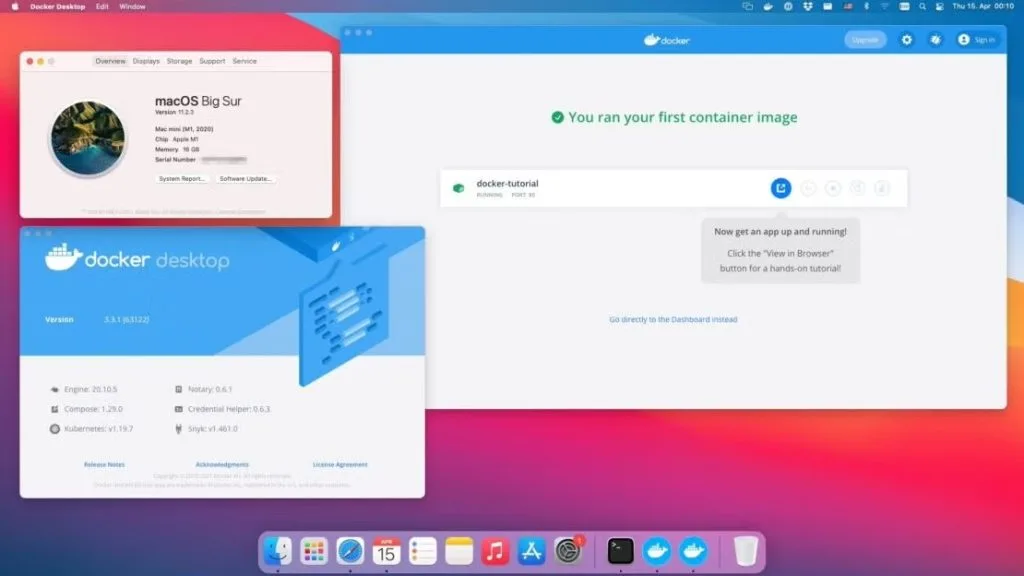
Docker represents one of the more complex aspects of using the Mac Mini M4 as a home server, with mixed community experiences.
Docker Desktop Performance and Limitations
Docker Desktop for macOS performed admirably in my evaluation, though it operates fundamentally differently than native Linux Docker.
Several users report running Docker containers on their M4 Mac Minis with “zero issues,” with one user describing their base M4 Mac Mini as “works beyond perfect” and “crazy fast” when running multiple containers.
However, the community sentiment reveals mixed experiences, with some users encountering significant challenges.
Docker on macOS runs containers within a lightweight Linux virtual machine because macOS lacks a native Linux kernel that Docker requires.
This VM layer can impact performance, particularly for I/O-intensive operations involving shared file systems and bind mounts.
The virtualization layer also affects file ownership in bind mounts, as Docker uses a network-based filesystem that doesn’t support Unix file ownership correctly.
Docker Desktop includes experimental features like “Docker VMM” specifically for Apple Silicon, aimed at enhancing performance by optimizing the Linux kernel and hypervisor layers.
I think that RAM allocation for Docker Desktop can become problematic, with 4-6 GB typically allocated to the Docker VM despite containers only consuming 1GB.
Alternative Docker Solutions: Orbstack and Lima
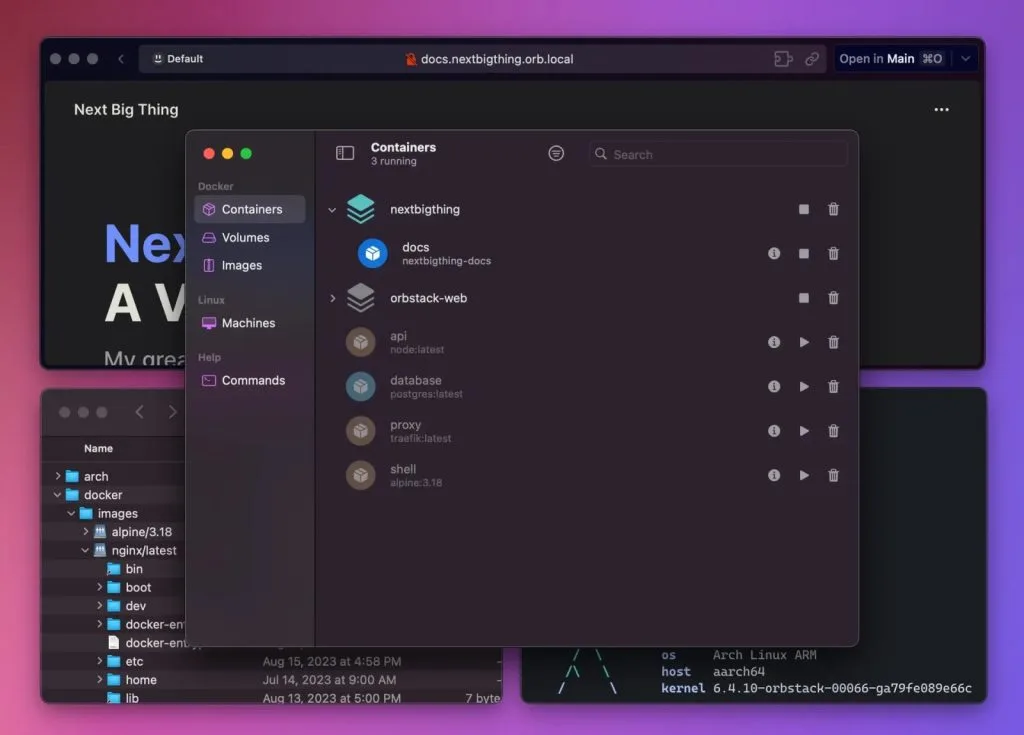
Some M4 Mac Mini users have switched from Docker Desktop to alternatives like Orbstack, reporting positive experiences.
Orbstack is often praised for its speed, usability, and strong performance across various scenarios, particularly for containers that don’t require persistent volumes.
Lima represents another open-source alternative that offers comparable, sometimes better, performance than Docker Desktop.
One user did encounter difficulty locating the correct Docker daemon path with Orbstack when integrating with monitoring tools like Uptime Kuma.
Docker in VMware Fusion Linux VMs
An alternative approach involves running Docker Engine inside full Linux virtual machines hosted by VMware Fusion.
This method grants greater control over the Docker environment while avoiding some macOS-specific limitations.
However, running a full Linux VM incurs the overhead of the entire guest operating system, which can be more resource-intensive than Docker Desktop’s optimized minimal VM.
The approach also adds maintenance burden, as users become responsible for updating macOS, the Linux guest OS, and Docker Engine independently.
Mac Mini M4 Plex Server Performance
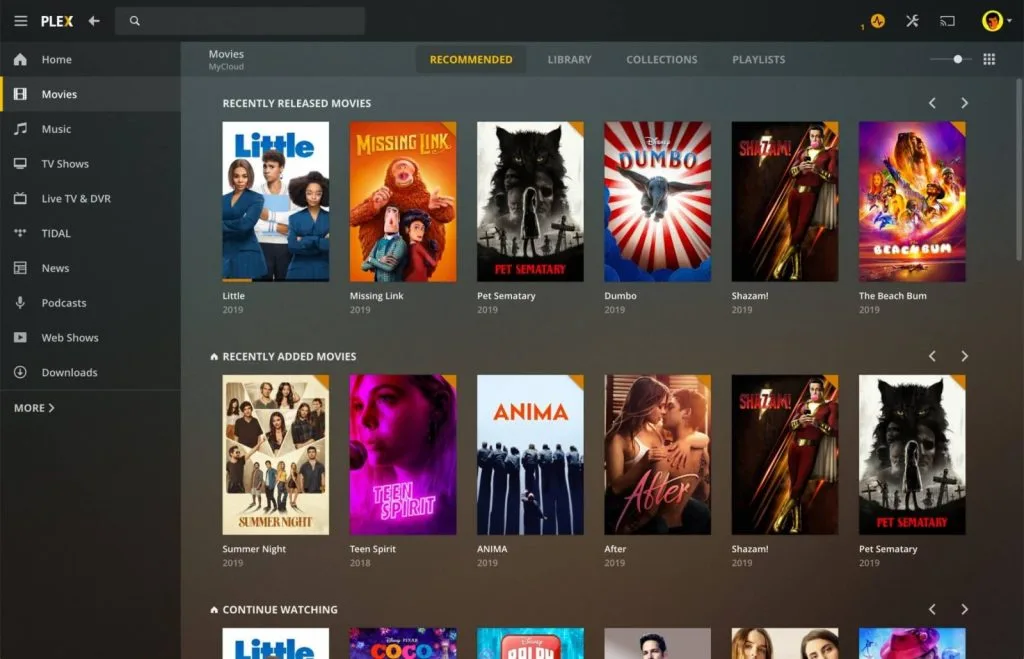
The Mac Mini M4 serves as an capable Plex server, particularly for direct play scenarios and moderate transcoding workloads.
I’ve successfully configured Plex to run on the M4 Mac Mini, leveraging its powerful Media Engine for hardware acceleration.
Users have successfully run Plex on M1 Mac Minis 24/7 for years, and the M4 continues this capability with improved performance.
Transcoding Performance and HDR Considerations
The M4’s dedicated video encode/decode engines handle multiple streams efficiently while maintaining low power consumption.
Testing shows the Mac Mini M4 handling 10-12 simultaneous 4K Remux transcodes to 720p streams while consuming only around 15 watts.
However, HDR tone mapping capabilities remain a point of technical debate within the community.
Some sources claim that Mac Minis cannot perform hardware-based HDR tone mapping like systems with Intel Quick Sync Video or Nvidia NVENC, potentially consuming more power during such transcodes.
Conversely, anecdotal evidence from M2 Pro Mac Mini users suggests smooth handling of tone mapping for multiple clients, indicating Apple Silicon can manage this workload effectively.
Plex Installation Methods and GPU Access
When running Plex in Docker containers on macOS, Docker doesn’t have access to the M4’s GPU for hardware transcoding acceleration.
For optimal transcoding performance, installing Plex natively via Homebrew provides better access to the Media Engine hardware.
This native installation approach allows full utilization of the M4’s dedicated transcoding capabilities while avoiding Docker’s virtualization overhead.
macOS limitations for Plex include requiring custom launchd configurations for auto-startup and potential difficulties with reliable auto-mounting of network drives at boot.
Mac Mini M4 for AI and LLM Applications
One area where the Mac Mini M4 truly shines is local AI applications, particularly running Ollama for Large Language Models.
I successfully installed Ollama directly on macOS and paired it with Open WebUI running in Docker for a complete local LLM solution.
The M4’s 16-core Neural Engine provides significant advantages for AI workloads compared to traditional x86 systems without dedicated AI acceleration.
Benchmarks show the Mac Mini M4 achieving impressive AI processing capabilities while using minimal power compared to GPU-equipped systems.
The setup process involves downloading Ollama for macOS and configuring Open WebUI in Docker to communicate with the local Ollama instance.
Since Ollama requires GPU access for optimal performance, running it natively on macOS rather than within Docker containers provides better results.
Virtualization with VMware Fusion

VMware Fusion Pro (free for personal use) allows the Mac Mini M4 to run ARM-compatible Linux virtual machines with excellent performance.
I’ve evaluated various ARM Linux distributions, all of which run smoothly and feel nearly bare-metal responsive.
Performance testing shows that VMs in Fusion on Apple Silicon deliver good results, with some users noting Windows VMs feeling faster than native Intel systems.
Recommended ARM Linux Distributions
For VMware Fusion on the Mac Mini M4, I recommend starting with well-supported ARM distributions.
Ubuntu ARM64 provides excellent compatibility and extensive community support for server applications.
Debian ARM offers a stable, lightweight foundation ideal for containerized workloads and server services.
Fedora ARM delivers cutting-edge features and frequent updates for users wanting the latest software packages.
CentOS Stream 9 and RHEL/Oracle/Rocky Linux 9 provide enterprise-grade options for production-like environments.
VMware Fusion Limitations
VMware Fusion on Apple Silicon cannot import virtual appliances in .ova or .ovf format, and many such appliances are x86-based anyway.
Nested virtualization is not currently supported on M3/M4 Macs with Fusion, limiting advanced virtualization lab setups.
Some users have reported issues like stuttering video playback within Linux VMs, suggesting guest OS driver support might still have rough edges.
Additional Home Server Applications
Through extensive evaluation, I’ve tested various other self-hosted services that run well on the Mac Mini M4.
Jellyfin media server performs fantastically, with users reporting excellent transcoding performance while maintaining low power consumption.
Home Assistant runs smoothly in a VM using VMware Fusion, providing comprehensive home automation capabilities.
I’ve successfully deployed Portainer for Docker container management, accessible remotely through a web interface for easy container orchestration.
Other services that work well include Transmission for BitTorrent downloads, Calibre/Kavita for e-book management, Vaultwarden for password management, and NextCloud for self-hosted cloud storage.
VPN server functionality is achievable using third-party software like OpenVPN Access Server, though setup requires careful network configuration.
Why I Don’t Recommend Proxmox on Mac Mini M4
A common question I receive is whether the Mac Mini M4 can run Proxmox VE, and the answer is definitively no.
Proxmox VE is designed exclusively for x86_64 architecture and cannot run on the M4’s ARM-based processor.
The fundamental architectural incompatibility means Proxmox will never support Apple Silicon without a complete rewrite targeting ARM architecture.
Even if fully functional Linux distributions become available for the M4, Proxmox VE itself would still not install or run due to its x86_64 dependency.
For users requiring Proxmox functionality, I recommend sticking with x86-based mini PCs or custom builds.
Mac Mini M4 vs Intel NUC and Other x86 Mini PCs
Having evaluated both Apple Silicon and various x86 mini PCs, I can provide direct performance and value comparisons.
Performance Comparison: Mac Mini M4 vs Beelink/Minisforum
The Mac Mini M4 delivers superior single-core performance compared to most x86 mini PCs in its price range.
However, x86 systems like the Minisforum X1 with 32GB RAM can offer more memory at a lower total cost than Apple’s upgrade pricing.
Some users have claimed that a DIY x86 build around $450 can potentially outperform the $599 M4 Mac Mini in specific multi-threaded server tasks while offering significantly more internal storage bays.
Performance measurements show that while x86 systems might offer more cores, the M4’s superior single-core performance benefits server applications that don’t scale well across multiple cores.
Power Efficiency Advantages
This represents the Mac Mini M4’s standout advantage, with exceptionally low idle power usage compared to x86 alternatives.
x86 mini PCs generally consume more power, with Intel N100 systems idling reasonably low but more powerful x86 systems like EliteDesk G4/G5 SFF idling around 7-8 watts without mechanical disks.
I think DIY x86 builds might idle at 15-20W or higher, though this varies significantly based on components and configuration.
The overall power envelope for x86 systems, especially under load, tends to be significantly higher than the M4’s 40-45W maximum.
Upgradeability and Flexibility Differences
The fundamental limitation of the Mac Mini M4 is its complete lack of user-upgradeable components.
x86 mini PCs typically allow RAM upgrades using standard SODIMMs, multiple M.2 slots, SATA ports for drives, and sometimes PCIe slots for expansion cards.
This upgradeability advantage means x86 systems can be incrementally improved over time, potentially extending their useful lifespan compared to the locked Mac Mini configuration.
I recommend carefully considering future needs when configuring a Mac Mini M4, as the initial purchase decision permanently locks you into that specification.
Software Compatibility Considerations
x86 systems offer broader operating system compatibility, including Proxmox VE, TrueNAS CORE/Scale, Unraid, and various Linux distributions.
The Mac Mini M4’s ARM architecture limits software options, particularly for specialized server operating systems and x86-specific applications.
While Linux support for Apple Silicon is progressing through projects like Asahi Linux, it’s not as mature or feature-complete as x86 Linux distributions.
Headless Operation and Remote Management
Setting up the Mac Mini M4 for headless server operation requires careful consideration of several macOS-specific challenges.
I use Screen Sharing for remote GUI access and SSH for command-line management, both of which work reliably once properly configured.
The most significant hurdle I’ve encountered is FileVault encryption, which requires physical password entry after reboots.
FileVault full-disk encryption is enabled by default on new Macs, creating a major problem for headless servers when the system restarts.
Remote access becomes impossible until someone physically enters the password at the pre-boot authentication screen.
For true headless operation, disabling FileVault represents the most practical solution, though this reduces one layer of security protection.
Alternative solutions include KVM-over-IP devices for remote hardware control, though these add cost and complexity to the setup.
The initial setup of macOS typically requires connected peripherals, making the transition to headless operation a secondary configuration step.
My Mac Mini M4 Home Server Recommendations
Based on extensive evaluation, I’ll share my specific configuration recommendations for different home server use cases.
Budget-Friendly Configuration
For basic file sharing and media serving, the base Mac Mini M4 with 16GB RAM and 256GB SSD provides excellent value.
I recommend adding the 10Gb Ethernet upgrade ($100) if you plan significant NAS usage or future network expansion.
Pair this with external Thunderbolt storage for bulk data and you have a capable, efficient home server setup.
The combination of low power consumption and strong performance makes this configuration cost-effective for 24/7 operation.
Performance-Oriented Setup
For heavy Docker workloads and multiple services, I suggest upgrading to 24GB or 32GB RAM at purchase time.
The 10Gb Ethernet upgrade becomes essential for high-performance scenarios involving multiple clients or large file transfers.
Consider the 512GB internal SSD upgrade to avoid immediate external storage dependence for the operating system and applications.
This configuration provides headroom for future service expansion while maintaining the M4’s efficiency advantages.
External Storage Recommendations
I recommend Thunderbolt 4 NVMe enclosures for high-speed storage and USB-C external drives for bulk storage needs.
For 24/7 operation, choose NAS-rated drives designed for continuous use rather than standard consumer drives.
Quality cables prove crucial – I’ve observed significant performance degradation from poor Thunderbolt cables during evaluations.
Consider RAID 1 configurations using macOS’s built-in RAID Assistant for redundancy with critical data.
Pros and Cons: Mac Mini M4 Home Server
After extensive evaluation, I’ve identified clear advantages and limitations of using the Mac Mini M4 as a home server.
Advantages I’ve Experienced
- The exceptional power efficiency makes the Mac Mini M4 ideal for 24/7 operation without significant electricity costs.
- Near-silent operation at just 5 dBA idle allows placement in living spaces without noise concerns.
- Strong single-core performance benefits server applications that don’t scale across multiple cores effectively.
- Excellent integration with the Apple ecosystem, particularly for Time Machine backups and Content Caching services.
- The dedicated Media Engine provides superior transcoding performance for media servers compared to generic CPUs.
- Compact form factor and lightweight design make deployment flexible in various environments.
Limitations I’ve Encountered
- The higher upfront cost compared to equivalent x86 systems, especially with Apple’s RAM and storage upgrade pricing.
- Complete lack of upgradeability means careful initial configuration is essential for long-term viability.
- macOS quirks for server use, including SMB reliability issues and headless operation challenges with FileVault.
- ARM architecture compatibility limitations for some server software and no support for x86 virtualization.
- Reliance on external storage for meaningful capacity, adding complexity and potential failure points.
- Docker performance limitations due to VM overhead and potential GPU access restrictions in containerized applications.
Who Should Buy Mac Mini M4 for Home Server Use
Based on my evaluation experience, I can recommend the Mac Mini M4 for specific user profiles and use cases.
Ideal Candidates for Mac Mini M4 Server
- Apple ecosystem users who want seamless integration with existing Macs, iPhones, and iPads will find the most value.
- Users prioritizing power efficiency and quiet operation over raw performance will appreciate the M4’s strengths.
- Media server enthusiasts who can work within macOS limitations will benefit from the dedicated transcoding hardware.
- Developers wanting a macOS-based server for testing ARM applications and running light Docker workloads.
- Users interested in exploring local AI applications will appreciate the Neural Engine capabilities.
- Those seeking a compact, aesthetically pleasing server that can double as an occasional desktop system.
When to Choose x86 Mini PCs Instead
I recommend x86 alternatives for users:
- Requiring Proxmox, TrueNAS, or other specialized server operating systems.
- Budget-conscious users seeking maximum raw performance per dollar should consider Intel or AMD mini PCs.
- Users needing significant internal storage capacity or easy upgrade paths will be better served by x86 systems.
- Those requiring x86-specific applications or virtual machines should stick with traditional architecture.
- Users demanding robust, dedicated server OS features with extensive management tools for critical 24/7 operations.
Frequently Asked Questions
Can Mac Mini M4 run Docker effectively?
Yes, Docker Desktop runs excellently on the Mac Mini M4, though it operates within a Linux VM which adds some overhead.
The base 16GB RAM handles multiple containers well, but consider upgrading to 24GB or 32GB for heavy Docker workloads.
Community experiences vary, with some users reporting stability issues requiring regular restarts while others experience flawless operation.
How to set up Mac Mini M4 as NAS?
Enable File Sharing in System Settings > General > Sharing, configure SMB support, and add external storage drives to share across your network.
I recommend using NAS-rated external drives connected via Thunderbolt for optimal performance and reliability.
Be aware of potential SMB stability issues and connection quirks that may require specific configuration adjustments.
What is Mac Mini M4 power usage as server?
The Mac Mini M4 idles at just 3-4 watts and consumes 40-45 watts maximum under full load, making it extremely efficient for 24/7 server operation.
This power efficiency can save hundreds of dollars annually compared to traditional x86 servers, especially in high electricity cost areas.
Does Mac Mini M4 support 10Gb Ethernet for server?
Yes, the Mac Mini M4 offers an optional 10Gb Ethernet upgrade for approximately $100, which I highly recommend for serious NAS usage.
The 10Gb option significantly improves file transfer speeds and future-proofs your network infrastructure for multi-client scenarios.
Can I run Plex on Mac Mini M4?
Absolutely – the Mac Mini M4 makes an excellent Plex server with its dedicated Media Engine providing hardware transcoding acceleration.
I’ve successfully configured Plex for continuous operation, though macOS requires some setup for optimal headless server functionality.
Install Plex natively via Homebrew rather than Docker for better GPU access and transcoding performance.
Is Mac Mini M4 good for virtualization?
The Mac Mini M4 handles ARM virtualization excellently through VMware Fusion, but cannot run x86 operating systems due to architectural differences.
Linux ARM distributions like Ubuntu, Debian, and Fedora run smoothly and feel nearly bare-metal responsive in my evaluation.
How much RAM for Mac Mini M4 home server?
The base 16GB suffices for basic file sharing and media serving, but I recommend 24GB or 32GB for multiple Docker containers or virtual machines.
Since RAM isn’t upgradeable, choose wisely based on your anticipated future needs and budget for the highest configuration you can afford.
Mac Mini M4 vs Intel NUC server performance?
The Mac Mini M4 typically outperforms Intel NUCs in single-core tasks and power efficiency, while some Intel models may offer better multi-core performance.
The M4’s dedicated media hardware gives it significant advantages for transcoding workloads compared to generic Intel processors without specialized media engines.
Should I buy Mac Mini M4 for home lab?
If you’re invested in the Apple ecosystem and your services run well on macOS or in ARM containers, the Mac Mini M4 offers excellent efficiency and performance.
However, for maximum flexibility and x86 compatibility for learning various server technologies, traditional mini PCs remain more versatile for experimenting.
Mac Mini M4 vs Raspberry Pi for server use?
The Mac Mini M4 vastly outperforms Raspberry Pi in every metric – CPU power, RAM capacity, storage speed, and network performance.
While significantly more expensive, the M4 provides dramatically more capability for complex home server tasks and can handle workloads impossible on Pi hardware.
Best external SSD for Mac Mini M4 server?
I recommend Samsung 990 Pro NVMe drives in Thunderbolt 4 enclosures for maximum performance, or quality USB-C external SSDs for more budget-friendly options.
Always use high-quality cables, as poor connections can dramatically reduce performance and reliability in server environments.
Mac Mini M4 headless reboot solution?
Disable FileVault and configure auto-login to enable remote access after reboots, or invest in a KVM-over-IP solution for full remote control.
This remains one of the Mac Mini M4’s biggest challenges for server use compared to traditional Linux systems that handle headless reboots seamlessly.
Beelink mini PC vs Mac Mini M4 comparison?
Beelink mini PCs offer better upgrade flexibility and x86 software compatibility at potentially lower costs, while the Mac Mini M4 provides superior power efficiency and single-core performance.
Choose based on your priority: flexibility and broad software support (Beelink) or efficiency and Apple ecosystem integration (Mac Mini M4).
Can Mac Mini M4 replace Synology NAS?
For basic file sharing and media serving, yes, but dedicated NAS devices offer more robust RAID options, specialized software, and typically better reliability for pure storage tasks.
The Mac Mini M4 excels when you need both NAS functionality and additional server capabilities like AI processing or development environments.
Mac Mini M4 Docker performance vs native Linux?
Docker on macOS runs in a VM layer, creating I/O performance overhead and file system limitations compared to native Linux Docker implementations.
For optimal Docker performance, consider running Docker Engine within ARM Linux VMs using VMware Fusion rather than Docker Desktop.
Is Mac Mini M4 future-proof for home server?
The M4’s strong performance and efficiency provide good longevity, but the lack of upgradeability means you’re locked into the initial configuration.
ARM support in server software continues improving, making the M4 increasingly viable for long-term server use within its architectural constraints.
Conclusion
After extensive evaluation, I’ve found the Mac Mini M4 to be a compelling home server for specific use cases, though not a universal solution for every scenario.
What I appreciate most about the Mac Mini M4 as a home server is its exceptional power efficiency combined with impressive performance for ARM-compatible applications.
The dedicated Media Engine makes it particularly excellent for media serving applications like Plex and Jellyfin, offering capabilities that generic x86 processors simply cannot match.
Through this process, I observed that the M4 shines in scenarios requiring efficient 24/7 operation, particularly for users invested in the Apple ecosystem.
However, I must emphasize the significant limitations: lack of upgradeability, macOS server quirks, and ARM architecture constraints that prevent running popular server operating systems like Proxmox.
The evaluation revealed that community experiences vary widely, with some users encountering stability issues while others report flawless operation for years.
I recommend the Mac Mini M4 for users deeply invested in the Apple ecosystem who prioritize efficiency and can work within macOS constraints for their specific server needs.
For maximum flexibility, x86 compatibility, and traditional server operating system support, conventional mini PCs remain the better choice for most home lab enthusiasts.
My findings show that the Mac Mini M4 carves out a unique niche as a powerful, efficient, and compact server that excels at specific tasks while making significant compromises in others.
The decision ultimately depends on matching the M4’s specific strengths with your particular server requirements and accepting its inherent limitations.