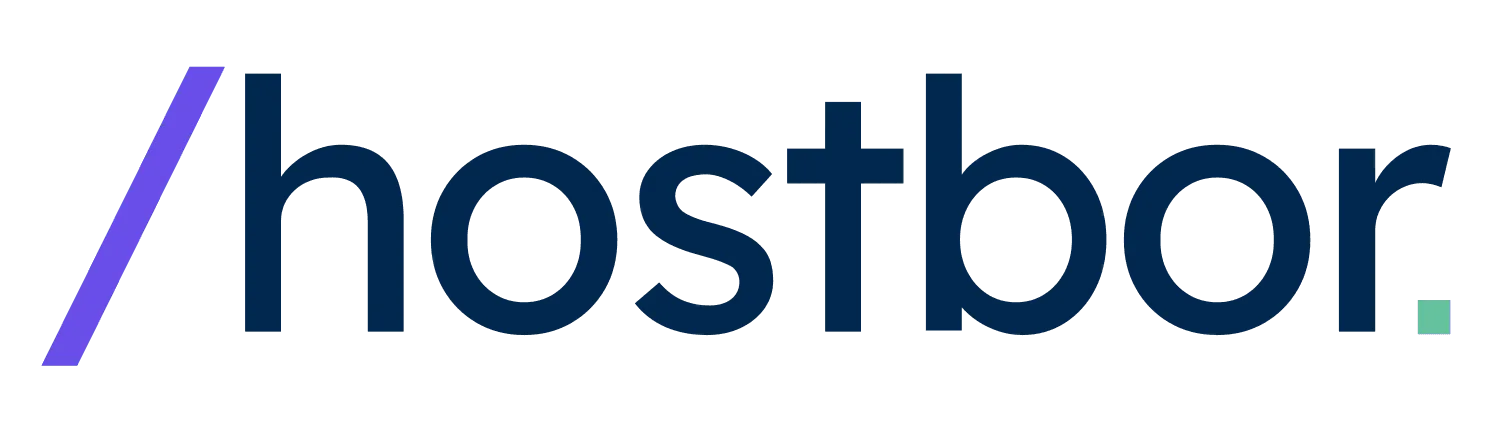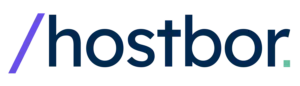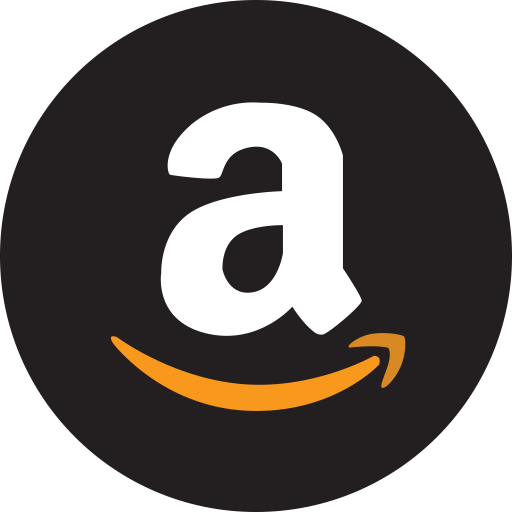As a PC builder who’s always been fascinated with small form factor builds, I’ve been eagerly awaiting a case that strikes the perfect balance between compact size and hardware flexibility.
When I got my hands on the Thermaltake TR100, I knew this might be the SFF case many of us have been waiting for.
After several weeks of testing and building in this uniquely designed Mini-ITX case, I’m ready to share my complete experience with you.
For this build, I decided to go with an AMD Ryzen 7 9800X3D, 64GB of Thermaltake ToughRAM DDR5 at 6400MT/s, and an NVIDIA GeForce RTX 4090 Founders Edition – essentially pushing the case to its limits to see what it could truly handle.
I paired these with a Thermaltake TH40 ARGB Sync V2 AIO, a Thermaltake Toughpower SFX 850W power supply, a 2TB NVMe M.2 SSD, and a compatible Mini-ITX motherboard for a complete high-end system.
Throughout this review, I’ll be sharing my genuine hands-on experience with the TR100, covering everything from building process to thermal performance.
Thermaltake TR100 Specifications and Design
Before diving into my building experience, let’s take a look at the specifications of the TR100.
The case has dimensions of 294 × 179 × 391 mm (11.58 × 7.05 × 15.39 inches), placing it in the mid-sized small form factor category at 18.9 liters.
It’s not the smallest ITX case by any means, but this additional volume translates to excellent hardware compatibility.
Dual-Chamber Design and Aesthetic Appeal
When I first unboxed the TR100, what immediately caught my attention was its refreshingly unique design approach.
Unlike many modern SFF cases that opt for a sleek, minimalist aesthetic, the TR100 features a delightful retro-inspired look that somehow manages to feel both nostalgic and contemporary at the same time.
The front panel has a distinctive split design with the I/O ports and a space for an optional LCD display screen (sold separately for $100).

I went with the Matcha Green variant, and I have to say, the color is absolutely gorgeous in person.
It provides a welcome change from the usual black and white options dominating the market.
The color contrasts beautifully with the black frame, creating a visually striking combination that stands out on my desk without being overly flashy.
The TR100 employs a dual-chamber layout similar to cases like the Fractal Era 2, with the motherboard and CPU on one side and the GPU on the other.
This design choice allows for excellent hardware compatibility and better thermal separation between components.
In my experience, this layout also makes the building process more straightforward, as you can work on each chamber separately.
Exterior Design and Airflow Considerations
The TR100 features perforated panels on multiple sides to facilitate airflow.
Both side panels, the top, and portions of the front panel are ventilated, with fine mesh filters attached magnetically to trap dust.

In my testing, I found this mesh to strike an excellent balance between airflow performance and dust filtration.
One thing I particularly appreciate about the TR100 is its user-friendly approach to panel removal.
The side panels attach magnetically with notches at the bottom for alignment, while the top and bottom panels use captive thumbscrews with a spring-loaded mechanism.
This thoughtful design makes accessing the internals a breeze – something I came to appreciate during my multiple hardware swaps while testing.
However, there is one design element that I found frustrating – the extremely bright blue power LED on the front panel.
It’s distractingly bright in a dark room and spills light inside the case as well.
I eventually covered mine with a small piece of electrical tape to dim it down.
A minor issue in an otherwise stellar design, but worth mentioning.
Building Experience in the TR100
Building in small form factor cases can often be a frustrating experience of tight clearances and awkward cable management, but I found the TR100 to be one of the most builder-friendly ITX cases I’ve worked with.
The dual-chamber design and fully removable panels made component installation surprisingly straightforward.
Motherboard Installation and CPU Chamber
When installing my motherboard, I appreciated the ability to remove multiple panels for easy access.
I first installed the Ryzen 7 9800X3D and memory on my motherboard outside the case, then installed the assembled motherboard into the CPU chamber.
The motherboard tray has adequate cutouts for cable routing, though I noticed the spine between chambers has some flexibility.
While not a major concern, it’s something to be mindful of during the build process.
For my initial testing, I used a Thermaltake TH40 ARGB Sync V2 AIO, which fits perfectly in the top radiator mount.
The case supports up to a 280mm radiator, giving plenty of cooling options for high-end CPUs.

Installation of the radiator was simplified by the removable top bracket – I mounted the radiator and fans to the bracket outside the case, then lowered the entire assembly into place.
One thing I discovered during testing was that Thermaltake actually recommends setting the top fans as intake rather than exhaust.
This contradicts conventional wisdom that hot air rises, but in my temperature testing, I found they were right – CPU temperatures were significantly better with the fans set to intake, while GPU temperatures only increased by a few degrees.
This is something to keep in mind when planning your build’s airflow.
GPU Installation and Graphics Card Chamber
The GPU installation process in the TR100 was remarkably well-thought-out.
The case comes with a removable GPU mounting bracket that makes installing even large graphics cards straightforward.
I simply removed the bracket (five screws), attached my RTX 4090 Founders Edition to it, then lowered the entire assembly into the case.
This approach eliminated the usual struggle of fitting a large GPU into a tight SFF case.
Another feature I absolutely loved was the adjustable GPU support system.
The TR100 includes a GPU clamp bracket that can be positioned along a rail at the bottom of the case, providing support for graphics cards of various lengths.
This completely eliminated GPU sag in my build and kept the card firmly secured during transport – a fantastic addition for a case that emphasizes portability.
The included PCIe Gen 4 riser cable worked flawlessly with my setup, though I did need to change the PCIe setting in BIOS from Auto to Gen 4 on first boot.

If you’re planning to use a Gen 5 GPU, you might want to consider upgrading to a Gen 5 riser cable for maximum performance, though the difference is minimal in most current applications.
Power Supply and Storage Installation
Installing the power supply in the TR100 was another pleasant surprise.
The case features a removable PSU bracket that allows you to mount your SFX or SFX-L power supply outside the case before installing the entire assembly.
This eliminates the usual fumbling with screws in tight spaces.
One thoughtful design element I particularly appreciated was the bottom cutout that provides direct access to the power supply switch without removing any panels.
This might seem like a small detail, but anyone who has built in SFF cases knows the frustration of assembling an entire system only to realize you forgot to flip the PSU switch on!

For storage, the TR100 supports two 2.5″ drives that mount on either side of the central spine.
The mounting system is straightforward, with drives attaching to the side edges of the case.
It’s worth noting that if you install a drive on the GPU side, it will reduce the maximum GPU length available, so plan accordingly based on your graphics card choice.
Cable Management
Cable management is often the Achilles’ heel of SFF builds, but I found the TR100 to be surprisingly accommodating.
There’s adequate space behind the motherboard tray and around the PSU for routing cables, and the case includes several tie points for securing everything in place.
I was particularly impressed with how the case handles the front I/O cables.
The routing is clean and logical, though I did find the spacing between the USB ports to be a bit cramped.
If you’re using larger USB devices simultaneously, this might cause some minor interference.
When it came to the 12VHPWR cable for my RTX 4090, I found that routing it up and across the front of the case provided the cleanest look while maintaining adequate clearance from the top fans.
Careful cable management is essential in this case, especially if you’re using high-end components that generate significant heat.
Hardware Compatibility and Limitations
GPU Compatibility: Size and Thickness Limits
One of the TR100’s standout features is its impressive GPU support.
Officially, the case supports graphics cards up to 360 mm (14.17 inches) in length and 70 mm (2.76 inches) in thickness.
In my testing, I found these specifications to be accurate, though I was able to push the thickness limit slightly with careful installation.
Here’s a breakdown of some popular graphics cards I tested or researched for compatibility with the TR100:
In my experience, even larger cards like the ASUS TUF 7900 XTX, which slightly exceeds the official thickness specification at 72.6 mm, can fit with careful installation.
However, I wouldn’t recommend pushing these limits too far, as it can stress the riser cable and potentially cause issues over time.
CPU Cooler Compatibility
The TR100 offers two primary cooling options for your CPU: low-profile air coolers or all-in-one liquid coolers. With a CPU cooler height limitation of 68 mm (2.68 inches), you’re restricted to relatively compact air cooling solutions. Some compatible options I tested include:
- Noctua NH-L12 Ghost S1 Edition (worked perfectly with my Ryzen 7 9800X3D)
- Noctua NH-L9x65
- be quiet! Shadow Rock LP
- Cooler Master MasterAir G200P
For liquid cooling, the TR100 supports radiators up to 280 mm in size via the removable top bracket. I tested several AIOs, including:
- Thermaltake TH280 ARGB Sync V2 (perfect fit)
- Corsair H115i RGB PRO XT (worked well)
- NZXT Kraken X63 (fit with slight cable routing adjustments)
One important consideration I discovered during testing is the radiator and fan thickness. The case has a total clearance of approximately 53 mm for the combined thickness of your radiator and fans. Standard 25 mm fans with a typical 27-30 mm radiator will fit, but thicker options like the Phanteks T30 fans might cause clearance issues.
Power Supply Options
The TR100 supports both SFX and SFX-L power supplies up to 130 mm in length. The power supply cradle can be adjusted to accommodate either format. In my testing, I used both the Corsair SF750 (SFX) and the Lian Li SP850 (SFX with 12VHPWR connector), and both fit perfectly.
Given the case’s support for high-end components like the RTX 4090 and Ryzen 9 processors, I’d recommend at least a 750W power supply for most builds, with 850W or higher being ideal for maximum components. The good news is that there are plenty of high-quality SFX power supplies available now that can easily handle these power requirements.
Cooling Performance and Airflow
Thermal management is critical in small form factor builds, and the TR100 offers several options for optimizing airflow.
As mentioned earlier, Thermaltake recommends setting the top fans as intake rather than exhaust, which contradicts conventional wisdom but proved effective in testing.
Optimal Fan Configuration
Determining the best fan setup is crucial in SFF builds, and testing by UFD Tech provided clear insights for the TR100.
They compared setting the top AIO fans as traditional exhaust against Thermaltake’s recommended intake orientation.
Under CPU-heavy loads like a 10-minute Cinebench run, the intake configuration delivered significantly better CPU cooling.
They recorded an average CPU temperature of 86.3°C with fans exhausting air.
Switching fans to intake dramatically lowered this average to 72.8°C.
The effect on the GPU temperature, however, depended on the specific workload in their tests.
During the Furmark 4K GPU stress test, the intake setup resulted in a warmer GPU (79.8°C) compared to the exhaust setup (74.1°C).
Yet, in Cyberpunk 2077 gameplay (1440p High), GPU temps were nearly identical and slightly cooler with intake (57.6°C intake vs. 58.4°C exhaust).
These results generally support Thermaltake’s recommendation: using top fans as intake prioritizes and significantly improves CPU temperatures.
The trade-off is potentially slightly higher GPU temperatures under certain heavy, sustained GPU loads, though not always, as seen in the Cyberpunk test.
The benefit to the CPU likely stems from the AIO receiving fresh ambient air directly, rather than air pre-heated by the GPU when set to exhaust.
Separate from UFD Tech’s fan orientation tests, others have noted that the position of the top radiator bracket can be slightly adjusted.
This adjustment can influence how airflow is balanced between the CPU and GPU chambers.
LCD Screen Accessory
The TR100 supports Thermaltake’s optional 3.9-inch LCD screen accessory, which can be installed in the dedicated space on the front panel.

At $100, it’s not an inexpensive addition, but I decided to test it to see if it adds meaningful functionality.
The installation process was straightforward – the case comes with a color-matched plastic bracket onto which you mount the LCD, and then the entire assembly attaches to the front of the case.
The connection is via a micro-USB cable that runs to a USB 2.0 header on your motherboard.
In terms of functionality, the screen can display system information like temperatures, clock speeds, and usage statistics, or it can show custom images and animations.
It’s controlled through Thermaltake’s RGB Plus software, which also manages any RGB lighting in your system.
While the concept is interesting, I have mixed feelings about the implementation.
The viewing angles are quite poor, particularly from above, making it difficult to see clearly unless you’re looking at it straight on.
The bezels are also quite thick, which detracts somewhat from the aesthetic appeal.
That said, I do appreciate having system monitoring information visible at a glance, and it does add a unique visual element to the build.
Whether it’s worth the additional cost will depend on your priorities and budget.
Comparisons with Other SFF Cases
Having built in several popular SFF cases, I can offer some perspective on how the TR100 compares to its competitors:
TR100 vs. Cooler Master NR200P

The NR200P has been a staple in the SFF community, and the TR100 seems positioned as a spiritual successor with a more distinctive design.
In my experience, both cases offer excellent hardware compatibility, but the TR100 has better support for AIO cooling and slightly better GPU clearance.
The TR100 also offers a more unique aesthetic with its color options, while the NR200P has a more subdued, mainstream look.
The NR200P does have the advantage of supporting bottom intake fans, which can help with GPU cooling, while the TR100 relies solely on passive intake through the side panels for the GPU.
Price-wise, the TR100 is about $20-30 more expensive than the NR200P.
TR100 vs. Fractal Design Era 2

The Era 2 shares a similar dual-chamber design with the TR100, but with a more premium construction featuring aluminum panels.
In my testing, the TR100 offered better thermal performance due to its more ventilated panels, while the Era 2 has a sleeker, more upscale aesthetic.
Hardware compatibility is similar between the two, though the TR100 supports slightly longer GPUs.
The Era 2 is significantly more expensive, however, making the TR100 a better value proposition for most builders.
TR100 vs. Lian Li Q58

The Lian Li Q58 is another popular dual-chamber ITX case that offers similar hardware compatibility to the TR100.
In my experience, the Q58 has a more premium feel with its glass and aluminum construction, but the TR100 offers better cooling performance overall.
The TR100 also has better AIO support, while the Q58 offers more flexibility with its adjustable internal layout.
Price-wise, they’re quite similar, making the choice largely dependent on aesthetic preferences and specific hardware requirements.
Pros and Cons of the Thermaltake TR100
After several weeks of building and testing in the TR100, here’s my assessment of its strengths and weaknesses:
What I Loved About the TR100
- Exceptional Build Quality: The steel construction feels solid and durable, with no cheap plastic parts except for the front I/O panel.
- Thoughtful Design Features: Magnetic panels, captive thumbscrews, removable brackets, and direct PSU access all make building and maintenance a breeze.
- Excellent Hardware Compatibility: Support for large GPUs, 280mm AIOs, and full-size power supplies makes this a versatile case for high-performance builds.
- Effective Cooling Performance: The ventilated panels and dual-chamber design provide excellent thermal management.
- Unique Aesthetic Options: The availability of colors like Matcha Green and Hydrangea Blue offers refreshing alternatives to standard black and white cases.
- GPU Support System: The adjustable GPU clamp is a fantastic addition that eliminates sag and secures the card during transport.
Areas for Improvement
- Overly Bright Power LED: The blue power LED is distractingly bright and cannot be adjusted without modification.
- Limited Air Cooling Options: The 68mm CPU cooler height restriction limits air cooling potential.
- Fixed Spine Position: Unlike some competitors, the central spine cannot be repositioned to optimize space allocation.
- PCIe Gen 4 Riser Cable: While adequate for most current GPUs, a Gen 5 riser would have been more future-proof.
- Front I/O Port Spacing: The USB ports are positioned quite close together, which can cause issues with larger USB devices.
Who Should Buy the Thermaltake TR100?
Based on my experience with the TR100, here’s who I think would benefit most from this case:
Ideal for:
- First-time SFF Builders: The user-friendly design makes this an excellent entry point into small form factor building.
- High-Performance Enthusiasts: The compatibility with top-tier components like RTX 4090s and Ryzen 9 processors makes this perfect for creating a compact powerhouse.
- Gamers Who Travel: The compact size and robust construction make this suitable for LAN parties and frequent transport.
- Builders Who Value Aesthetics: The unique color options and distinctive design offer a refreshing alternative to mainstream cases.
- Those Who Prefer AIO Cooling: The support for 280mm radiators makes this ideal for liquid cooling enthusiasts.
Perhaps Look Elsewhere If:
- You Prioritize Absolute Minimum Size: At 18.9 liters, this isn’t the smallest ITX case available. If every cubic inch matters, cases like the Dan A4 or FormD T1 might be better options.
- You Prefer Air Cooling: The limited CPU cooler clearance means high-performance air cooling is restricted.
- You Need Multiple Storage Drives: With support for only two 2.5″ drives, storage expansion is limited.
- You Want a Premium, Luxury Aesthetic: While well-built, the TR100 doesn’t have the same premium materials as some higher-end cases from brands like Louqe or Streacom.
Frequently Asked Questions
Here are answers to some common questions about the Thermaltake TR100:
How big is the Thermaltake TR100?
The TR100 measures 294 × 179 × 391 mm (11.58 × 7.05 × 15.39 inches) with a volume of 18.9 liters.
This puts it in the mid-sized small form factor category – not the smallest ITX case available, but compact enough to be easily portable while still accommodating high-end components.
What GPUs fit in Thermaltake TR100?
The TR100 officially supports graphics cards up to 360 mm (14.17 inches) in length and 70 mm (2.76 inches) in thickness (approximately triple-slot).
This means it can accommodate most high-end GPUs, including the RTX 4090 Founders Edition, most RTX 4080/4070 variants, and RX 7900 series graphics cards.
Some particularly thick custom cards (over 70 mm) may not fit properly.
Does the TR100 have good airflow?
Yes, the TR100 offers excellent airflow for a case of its size.
The mesh panels on the sides, top, and front allow for ample air circulation, and the dual-chamber design helps with thermal separation.
In my testing, components maintained safe temperatures even under heavy loads with high-end hardware.
Should TR100 fans be intake or exhaust?
Thermaltake recommends setting the top fans as intake rather than exhaust, which may seem counterintuitive.
In my testing, this configuration provided better CPU temperatures (by about 10-13°C) while only slightly increasing GPU temperatures (by 2-3°C).
For most builds, I’d recommend following this intake orientation for optimal performance.
What is the TR100 CPU cooler clearance?
The TR100 has a CPU cooler height limitation of 68 mm (2.68 inches).
This means you’ll need to use low-profile air coolers like the Noctua NH-L12 Ghost S1 Edition or the be quiet! Shadow Rock LP.
Alternatively, AIO liquid coolers up to 280 mm are supported via the top mounting bracket.
Can you air cool effectively in the TR100?
Yes, you can achieve effective air cooling in the TR100, but you’ll be limited to low-profile coolers due to the 68 mm height restriction.
For high-TDP processors like the Ryzen 9 series or Intel i9, an AIO liquid cooling will provide better thermal performance, but mid-range CPUs can be adequately cooled with quality low-profile air coolers.
Is the TR100 good for a gaming PC build?
Absolutely.
The TR100 is excellent for gaming builds, especially with its support for full-sized graphics cards up to 360 mm long and 70 mm thick.
It can easily accommodate high-end components like the RTX 4090 and Ryzen 9 processors while maintaining good thermal performance.
The compact form factor also makes it ideal for gamers who attend LAN events or need a portable system.
Thermaltake TR100 vs Cooler Master NR200P?
Both are excellent small form factor cases, but the TR100 offers better AIO support (280 mm vs 240 mm), slightly better GPU clearance, and more unique color options.
The NR200P has the advantage of supporting bottom intake fans for better GPU cooling and is typically $20-30 cheaper.
The TR100 has a more distinctive retro-inspired aesthetic, while the NR200P has a more subdued, mainstream design.
How much does the Thermaltake TR100 cost?
The Thermaltake TR100 is priced at $129.99 USD for all color variants (Black, Snow, Matcha Green, and Hydrangea Blue).
The optional 3.9-inch LCD screen accessory costs an additional $100.
Does the TR100 come with a PCIe 4.0 riser cable?
Yes, the TR100 includes a PCIe Gen 4.0 riser cable as standard.
This is compatible with most current graphics cards, though users with PCIe 5.0 cards might consider upgrading to a Gen 5 riser for maximum future-proofing (though the performance difference is currently minimal).
What PSU form factors fit in TR100?
The TR100 supports both SFX and SFX-L power supplies up to 130 mm in length.
The PSU mounting bracket can be adjusted to accommodate either form factor.
ATX power supplies are not supported due to size constraints.
Is the TR100 LCD screen optional accessory worth it?
The 3.9-inch LCD screen ($100) is a nice addition for system monitoring and customization, but has some limitations including poor viewing angles and thick bezels.
Whether it’s worth the additional cost depends on your priorities – it adds unique visual flair and convenient system monitoring, but doesn’t enhance performance in any way.
How to manage cables in Thermaltake TR100?
The TR100 offers decent cable management options with space behind the motherboard tray and around the PSU compartment.
For best results, I recommend using custom-length or sleeved cables, routing front panel and AIO cables along the edges of the case, and utilizing the included tie points.
For the 12VHPWR GPU cable, routing up and across the front of the case works well.
Is Thermaltake TR100 easy to build in?
Yes, the TR100 is remarkably easy to build in for a small form factor case.
The fully removable panels, captive thumbscrews, removable GPU and PSU brackets, and spacious dual-chamber design all contribute to a straightforward building experience, even for first-time SFF builders.
Conclusion – Is the Thermaltake TR100 Worth It?
After weeks of building, testing, and using the Thermaltake TR100, I’m genuinely impressed with what Thermaltake has accomplished.
They’ve managed to create a small form factor case that addresses many of the pain points typically associated with compact builds – limited hardware compatibility, difficult assembly, and compromised thermal performance.
The TR100’s standout features are its exceptional build quality, thoughtful design elements that simplify the building process, and impressive hardware compatibility that allows for truly high-end components in a compact footprint.
The dual-chamber layout provides excellent thermal separation, and the ventilated panels ensure components stay cool even under load.
At $129.99, the TR100 represents excellent value compared to many premium SFF cases while offering comparable or better functionality.
The inclusion of a PCIe Gen 4 riser cable further enhances this value proposition, as these typically cost $50-70 when purchased separately.
While not perfect – the overly bright power LED, limited air cooling options, and fixed spine position are minor drawbacks – the TR100’s strengths far outweigh its weaknesses.
For gamers, content creators, or anyone seeking a powerful PC in a compact, portable package, the TR100 is an excellent choice that I can confidently recommend.
Whether you opt for the classic Black or Snow variants or the more distinctive Matcha Green or Hydrangea Blue colorways, the TR100 delivers a blend of performance, practicality, and personality that’s hard to find in the SFF market.
It’s quickly become one of my favorite cases to build in, and I suspect many others will feel the same once they experience it firsthand.