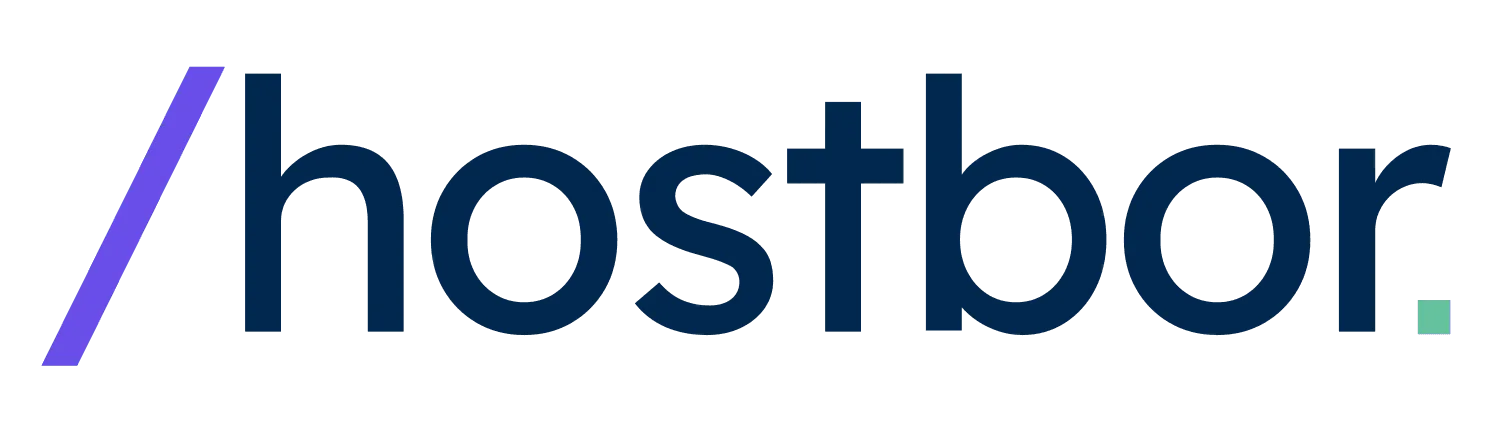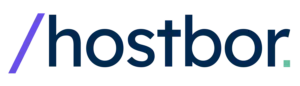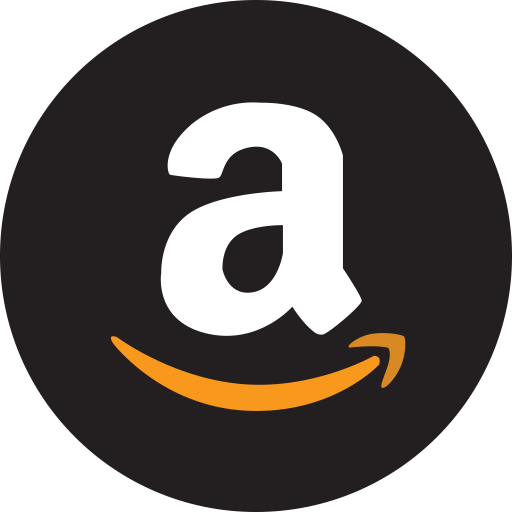The GMKtec NucBox EVO-X1 is a high-performance mini PC that aims to satisfy power users, gamers, and tech enthusiasts looking for strong processing capabilities in a compact design.
It combines an AMD Ryzen HX 370 processor with an AMD 890M integrated graphics unit (iGPU). This mini PC is positioned as a top-tier option for those who want solid gaming performance, video editing capabilities, and the convenience of a small form factor.
Throughout this post, I’ll share everything I’ve learned so you’ll know if the EVO-X1 is right for you.
I’m someone who likes to push my devices to their limits. If you’re the same, you’ll probably appreciate the EVO-X1’s performance mode and the freedom it offers in the BIOS to tweak TDP settings and even memory overclocks.
Before we dive into the specifics, let’s take a broader look at what makes the EVO-X1 stand out in the mini PC market.
Main Hardware Specifications
The GMKtec EVO-X1 is based on the AMD Ryzen HX 370, often referred to as the “Ryzen AI 9 HX 370.” This CPU carries 12 cores and 24 threads. It also includes an AMD 890M iGPU with the newer RDNA 3.5 architecture for graphics. That alone ensures significantly improved performance compared to older integrated GPUs like the 680M or even the 780M.

Here’s a quick rundown of the core components:
| Item | Specification |
|---|---|
| Dimensions | 110.19 x 107.3 x 63.2 mm |
| CPU | AMD Ryzen™ AI 9 HX370 |
| Architecture | New generation “Zen5” architecture, 12 cores, 24 threads |
| Graphics | AMD Radeon™ 890M, 16 cores, 2900 MHz, AMD RDNA 3.5 graphics |
| Storage | PCIe 4.0 M.2 2280 SSD*2, each SSD supports up to 4TB |
| Color | Dark Night Black |
| AI NPU | XDNA 2 architecture, AI computing power of 50 TOPS, up to 80 TOPS |
| Network | Intel 1226V, WiFi 6, Bluetooth 5.2 |
| Battery | Built-in coin cell battery |
| Power Supply | DCIN 19V/6.32A, 120W |
| Memory | LPDDR5X 32GB 7500MHz (8GB*4), onboard, non-upgradable |
| USB Ports | USB 3.2 (Gen2) *4 |
| Operating Environment | -10°C to 45°C, 30% to 90% humidity |
| Storage Environment | -20°C to 60°C, 10% to 90% humidity |
| HDMI | HDMI 2.1 (8K@60Hz) *1 |
| DisplayPort | DP 2.1 (8K@60Hz) *1 |
| Oculink | PCIe Gen4x4, not hot-swappable |
| Microphone | Built-in DMIC digital microphone chip, for AI Applications or Video Calling |
| Charger | DCIN 19V/6.32A, 120W |
| Manual | Included |
| Warranty Card | Included |

Available Configuration Options
- 32GB RAM + 1TB SSD
- 32GB RAM + 2TB SSD
- 64GB RAM + 1TB SSD
Some packages come with a 120W–150W power supply, depending on which version GMKtec ships. The device has a mostly metal casing with a small plastic band, and it stands out visually thanks to a subtle RGB fan shining through the top panel.
Design and Build Quality
One thing that caught my eye immediately is the device’s shape. It’s more of a cubish form factor rather than the slim, rectangular shape many mini PCs favor. The EVO-X1 has a metal “sandwich” style body, with a midsection made of a plastic band that runs along the sides. It might not be the flashiest design, but it’s unique enough to stand out in a sea of standard metal boxes.
Cooling and Air Vents
The EVO-X1’s design is integral to its cooling strategy. The top panel has cutouts to let air reach the CPU and SSD. Likewise, large side vents on the chassis allow heat to escape.
GMKtec includes an RGB fan on top of the heat sink for better airflow. When you open the device, you’ll notice two fans inside, one dedicated to the CPU/GPU area and another smaller one for the SSD region.
The bottom section also has cutouts to increase air circulation. People who like to mount their mini PCs vertically might appreciate the vertical stand that GMKtec includes. This stand doesn’t have rubber padding on both sides, so be mindful if you frequently attach or remove it. It can scratch the metal casing if you’re not careful.
Vertical Stand
I like the idea of an included vertical stand. It saves desk space and helps with airflow. Just remember that the stand can leave small marks on the device if you slide it on and off repeatedly. If you want to move your EVO-X1 around, it might be best to keep the stand on or off rather than switching back and forth too often.
Internal Layout and Maintenance

Getting into the EVO-X1 is straightforward. Each rubber foot on the bottom hides a screw, so unscrew those, lift off the outer metal casing, and you’ll see the mainboard. The top section, which contains the RGB fan assembly, can be removed with four additional screws. Below that, you’ll spot two M.2 NVMe SSD slots, an M.2 wireless card, and the integrated cooling system. It’s all pretty neat.
One critical point is the soldered LPDDR5X RAM. You can’t replace or upgrade the RAM later, so you need to choose wisely between 32GB or 64GB at purchase. GMKtec did a good job designing the rest of the system to be user-friendly, but the RAM is definitely a “what you buy is what you get” scenario.
Potential Microphone and RGB Light Control
Some have noted the EVO-X1 appears to include a built-in microphone, though it doesn’t have an obvious external mic opening. Audio quality might be hampered by fan noise, so it’s unclear how many people will rely on the built-in mic for everyday use.
Regarding the top-mounted RGB fan, there’s currently no dedicated software switch to control or change the lighting. If the RGB is too distracting, you may have to physically disconnect the fan cable if that’s an option that doesn’t affect cooling. As of now, it seems GMKtec doesn’t provide a direct lighting toggle in the firmware or BIOS.
Key Selling Points
Now let’s talk about what truly makes the EVO-X1 special. There are a few areas in which it clearly stands out: integrated graphics performance, the presence of an Oculink port for external GPUs, and a robust set of I/O ports including USB 4.

The brand also emphasizes the improved AI capabilities of the AMD “Ryzen AI” approach, thanks to an onboard NPU designed for features like background noise cancellation, AI upscaling, and more.
AMD HX 370 CPU Performance
The AMD Ryzen HX 370 is extremely efficient for its performance level. You’ve got 12 cores and 24 threads in a mini PC form factor. By default, power usage under load hovers around 65W in performance mode, which is impressive for a CPU that can handle 4K encoding, 3D gaming, and productivity tasks.
What surprised me the most is how well it keeps its clock speed without running into thermal throttling. That has a lot to do with the advanced heat sink design and dual-fan setup. At idle, the CPU’s power draw can dip to as low as 9W or even lower, showcasing how it scales nicely in efficiency.
AMD 890M iGPU
One of the main reasons to consider the EVO-X1 is the new AMD 890M integrated graphics. If you want to play modern games at 1080p (or older games at higher resolutions), this iGPU provides a substantial performance boost over older RDNA 2 and earlier solutions. Many direct comparisons have shown that the 890M surpasses the 780M by about 10–20% in certain titles, though it can vary by game.
With the RAM set to 8GB of VRAM in the BIOS (and total system memory of 32GB or 64GB), the 890M can handle heavy workloads, from AAA gaming to 4K media playback.
Frame rates in popular games like Cyberpunk 2077, God of War, and Boulders Gate 3 usually land well above what older iGPUs could achieve. While you might have to tweak settings or enable AMD FidelityFX Super Resolution (FSR) to maintain 60+ FPS at times, it’s still incredibly impressive for an integrated GPU of this size.
Oculink Port for eGPU

The presence of an Oculink port sets the EVO-X1 apart from many other mini PCs. Oculink is basically a direct PCIe x4 interface that allows you to connect external desktop GPUs with far less bandwidth limitation than you’d have over traditional USB 4 or Thunderbolt 3/4.
For those who want to turn this into a high-powered desktop replacement, hooking up an RTX or Radeon GPU over Oculink can yield near-native desktop performance in many scenarios.
That said, user tests show some variability in results. Actual external GPU performance can depend on GPU drivers, BIOS configurations, TDP settings, and more. Don’t expect it to always match a full x16 desktop environment, but it should get you closer than any other single-cable external solution.
It’s still significantly better than using an external GPU enclosure via USB 4. I recommend enabling “Resizable BAR” in the BIOS if you plan to connect a modern GPU, as it can improve performance further.
USB 4 Connectivity
On the front panel, you get a USB 4 Type-C port, which runs at up to 40 Gbps. It supports video output and power delivery. You might even power the mini PC through this port if you have a strong enough USB-C power source (though results may vary). On the back, you’ll find a full range of traditional USB 3.2 Type-A ports and dual 2.5 Gbps LAN, plus HDMI 2.1 and DisplayPort 2.1 for up to 8K output at 60 Hz.
Real-World Benchmarks and Usage
I tested a variety of scenarios, from synthetic benchmarks to practical gaming and productivity. Below are some results you might find interesting. Keep in mind I ran the CPU in performance mode at 65W TDP, with memory speed set to 8,000 MT/s in the BIOS for best results.
Cinebench R23
In single-core tests, you can expect the EVO-X1 to score around 2,000–2,200 points, which is great for an integrated system. In multicore, the CPU typically hits between 19,000 and 22,000 points. Some tests have shown slightly different results depending on BIOS updates and memory tweaks, but overall it’s in the same ballpark as other HX 370-based mini PCs. The big difference: The EVO-X1 doesn’t throttle nearly as easily as some competing brands, especially if you keep the system in balanced or performance modes without overriding TDP.
Geekbench 6
3DMark Fire Strike, Time Spy, and Night Raid
With the AMD 890M iGPU and the memory overclock, Fire Strike can pass 9,000 points. Time Spy sits around 4,000–4,200, and Night Raid can go over 34,000. That’s a big leap over older AMD integrated graphics solutions like the 680M or 780M. It translates into smoother frame rates in many AAA games at 1080p, especially if you enable upscaling like FSR or use medium to low settings in certain demanding games.
Gaming Performance
Cyberpunk 2077: 1080p with a mix of low/medium settings and FSR can yield around 55–65 FPS. If you dial down a few settings, you’ll hit a near 60+ FPS average consistently.
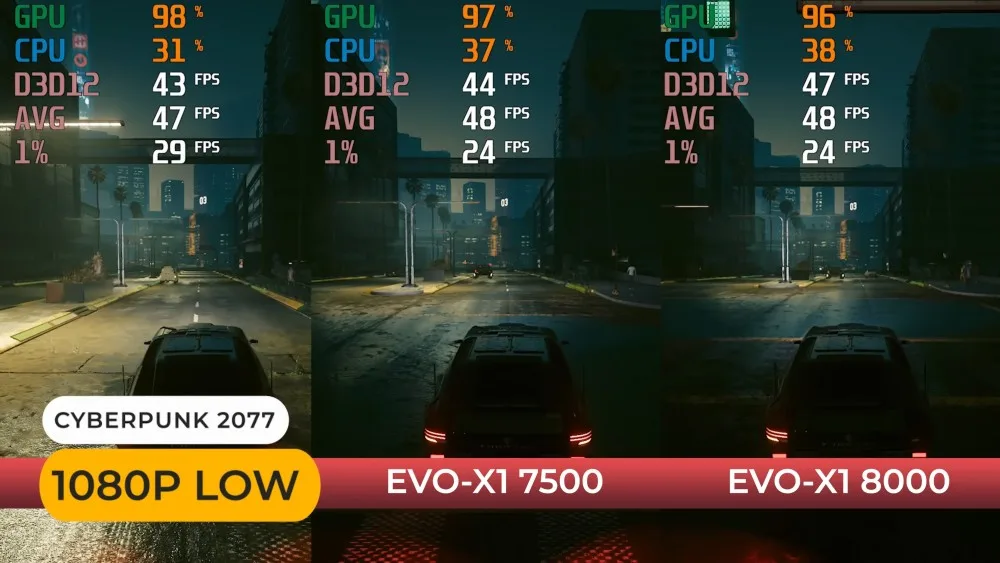
God of War Ragnarok: 1080p, low settings with AMD’s frame generation can bring you to the 60 FPS mark or higher. Without upscaling or frame generation, you’ll hover between 45–60 FPS depending on scenes and effects.
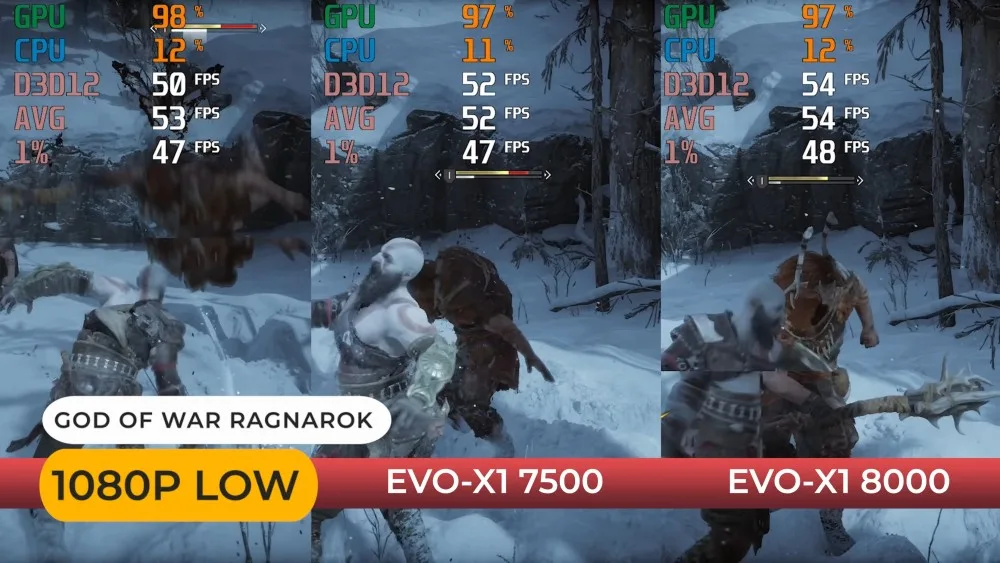
Boulders Gate 3: Gains around 10% by overclocking the RAM to 8,000 MT/s. Expect frame rates in the upper 50s to 60s at 1080p with a mix of low to medium settings. Turn on FSR or reduce shadow quality to keep the 60+ FPS range.
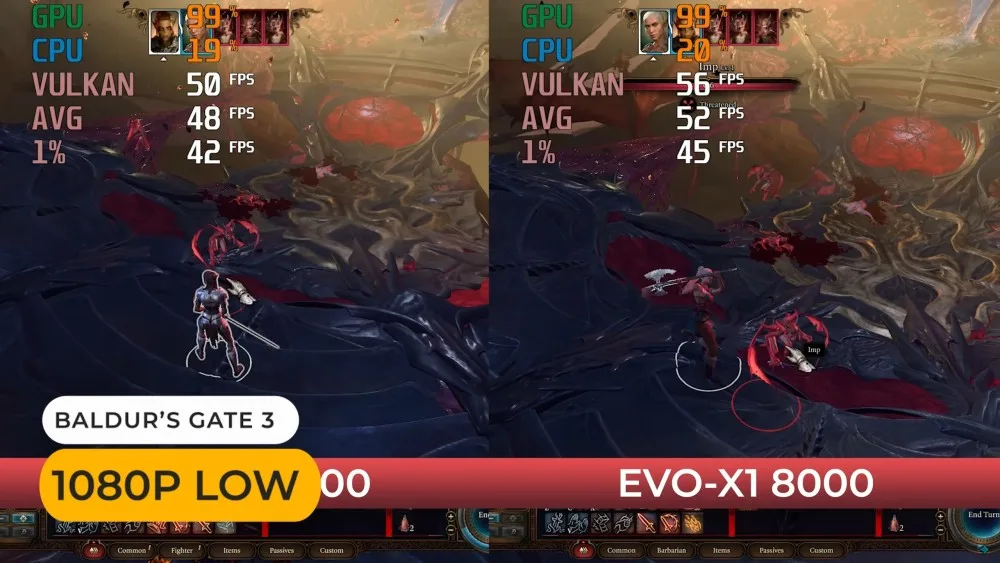
Starfield: Another demanding title that can see around a 20% advantage with 890M vs. older 780M iGPU. At 1080p, lower settings, you might average 35–45 FPS. You can adjust resolution scaling or frame generation for smoother gameplay.
Emulation: The 890M provides enough muscle for high-end emulators such as RPCS3 or CEMU. Games like Killzone 2 or Zelda BOTW become more playable, especially if you overclock your memory and choose the best GPU back-end settings.
Overall, for iGPU gaming, the EVO-X1 delivers some of the best results you can get in a mini PC. Just remember that integrated graphics, while powerful, are not on par with top-end discrete GPUs. You still need to tweak settings in modern AAA games if you want fluid performance at 1080p or above.
Cooling, Fan Noise, and Thermals
When everything’s running full steam in performance mode (65W TDP), CPU temps typically stay below 80 °C. Some testers report seeing 70–75 °C in extended multicore loads. This is excellent considering how small the EVO-X1 is. The downside is fan noise. At idle, you might notice a moderate hum (up to 30 dBA or so), and under load it can ramp up to 40+ dBA. That’s not ridiculously loud, but definitely audible if you’re in a quiet room.
If you’re sensitive to noise, you can switch the BIOS to the default “balanced” profile. That drops TDP slightly and lowers overall fan noise. Or you can do the opposite—tweak TDP to run higher or lower.
Going beyond 65W, though, doesn’t always yield major performance benefits while generating extra heat and noise. Most users find the 65W limit to be a sweet spot.
BIOS Settings and Memory Overclocking
The BIOS on the EVO-X1 is relatively open. You can switch between “quiet,” “balanced,” and “performance” modes. “Balanced” is what GMKtec sets by default. “Performance” is the 65W limit that unleashes the CPU for heavier loads. Here’s a quick overview of some other BIOS tweaks:
- Memory Overclock: You can set LPDDR5X from 7500 MT/s to 8000 MT/s or even higher, though many units revert to 8000 automatically if you exceed that. You can also tweak some timings manually for a small performance gain.
- Resizing BAR: If you plan on connecting an external GPU, enabling “Resizable BAR” can improve performance on modern NVIDIA or AMD graphics cards.
- CPU TDP: Under “SMU common options,” there’s a “System Configuration” area to set TDP to 45W, 54W, or 65W, or leave it at “auto.” The “auto” setting will let the CPU spike up to 65W under heavy loads, but it won’t force it there constantly.
- Wake on LAN and Auto Power: Good for server usage or remote management. The EVO-X1 also supports auto power-on to boot up automatically when plugged in.
If you’re new to BIOS overclocking, be careful. Adjusting RAM timings incorrectly can cause the system not to boot. GMKtec placed a small reset pinhole near the power button so you can clear CMOS if you do something that breaks your system’s startup.
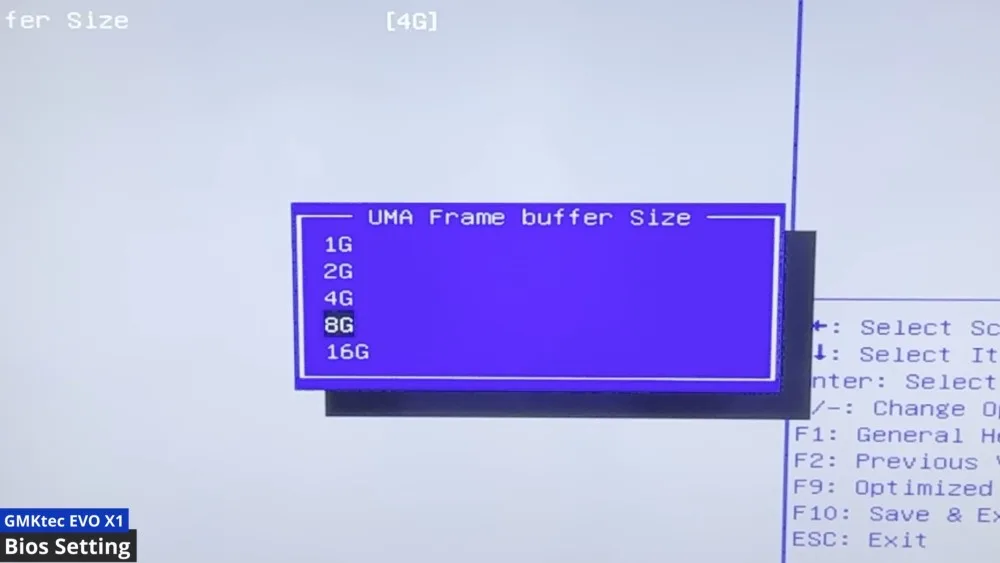
Storage and SSD Performance
The EVO-X1 typically ships with a Gen 4 NVMe SSD—often a Crucial P3 Plus or a similar brand. Speeds can range up to 5,000 MB/s read and 4,000 MB/s write, depending on the exact model. You can swap it out if you have a favorite SSD, or if you need more capacity. With an actively cooled interior, drive temperatures usually hover below 60 °C, even under load. That’s partly thanks to a small fan that directs airflow over the SSD bay.
There’s also a second M.2 slot, giving you the option to install two NVMe drives simultaneously. This is quite handy if you want one drive for your operating system and another purely for data or large game libraries.
Networking and Wi-Fi Range
The built-in Intel Wi-Fi 6 or 6E card works well in close proximity to routers. However, some testers reported weaker-than-expected 5 GHz range at distances over 10–12 meters.
If you’re more than 30 feet from your router and rely heavily on 5 GHz Wi-Fi, you might see poor latency spikes in online games or stuttering in video streams. Switch to the 2.4 GHz band if you’re having trouble. Alternatively, you can use one of the two 2.5 Gbps LAN ports, which is a better choice if you can run an Ethernet cable.
If you want Wi-Fi 7 or a different wireless card, you can replace the M.2 Wi-Fi module. That’s one small advantage of having it on an M.2 card instead of soldered to the motherboard. But if you’re fine with Wi-Fi 6 or 6E speeds, the default configuration should be plenty.
Operating System and Software
The EVO-X1 comes with Windows 11 Pro by default. No extra bloatware from GMKtec was discovered, so it’s mostly a clean installation. If you prefer Linux, distros like Ubuntu or Manjaro should install effortlessly.
Some advanced users run specialized OS distributions designed for gaming or streaming, and the EVO-X1 has proven versatile enough to handle them. The AI NPU is still in an early stage, so many standard applications might not tap into the NPU’s full potential. But AMD has signaled more AI-accelerated features are on the way.
Pros and Cons

Before jumping to frequently asked questions, let’s summarize the main highlights and drawbacks you should be aware of.
Pros
- Excellent CPU Performance: The HX 370 with 12 cores makes productivity tasks, video encoding, and heavier workloads very smooth.
- Impressive iGPU: The 890M is currently one of the top integrated graphics solutions, great for gaming at 1080p.
- Oculink Port: If you want to connect an external GPU, Oculink offers higher bandwidth than standard USB 4 or Thunderbolt.
- Good Thermals: The dual-fan setup and metal design keep temps relatively low, even at higher TDP settings.
- Memory Overclocking: LPDDR5X can be bumped from 7500 MT/s to around 8000 MT/s for a small but noticeable performance boost.
- Dual NVMe Slots: Expandable storage with two SSDs is always a plus.
Cons
- Soldered RAM: You can’t upgrade or replace RAM. Must decide between 32GB or 64GB at checkout.
- Fan Noise: Can be quite noticeable at full load or in performance mode.
- Higher Price: Compared to older mini PCs, the EVO-X1 commands a premium.
- Weaker 5 GHz Wi-Fi Range: Reports of subpar 5 GHz performance at greater distances.
- Vertical Stand Caution: Could scratch the chassis if you remove and attach often.
Frequently Asked Questions (FAQ)
Here are some of the most common questions people ask about the GMKtec NucBox EVO-X1.

1. Is the GMKtec EVO-X1 good for gaming at 1080p?
Yes, the AMD 890M iGPU delivers solid 1080p performance in many modern games. You may need to use medium or low settings with titles like Cyberpunk 2077 or Starfield, and enabling upscaling or frame generation can keep frame rates smooth.
2. Can I connect an external GPU via the Oculink port?
Absolutely. The EVO-X1’s Oculink port offers PCIe x4 bandwidth, which is faster than many USB 4 or Thunderbolt enclosures. For best performance, enable “Resizable BAR” in the BIOS and ensure your GPU’s drivers are up to date.
3. Does the EVO-X1 support Wi-Fi 7?
By default, it comes with Intel Wi-Fi 6 or 6E. However, the wireless module is in an M.2 slot, meaning you can swap in a Wi-Fi 7 card later if you want to upgrade.
4. How noisy is the cooling system?
At idle, you might hear a faint hum. Under heavy loads in performance mode, it can reach above 40 dBA. If you prefer quieter operations, you can switch to balanced or quiet mode in the BIOS. Just note that performance may decrease slightly when you reduce fan speed and TDP.
5. Is there a big difference between the 32GB and 64GB versions?
Yes. If you do video editing, run multiple virtual machines, or frequently handle large professional workloads, 64GB can future-proof your system. However, for many casual gamers and standard productivity tasks, 32GB is already quite generous. Keep in mind you can’t upgrade later since the memory is soldered.
6. Can I overclock the RAM safely?
Most users can bump LPDDR5X from 7500 MT/s to 8000 MT/s without stability issues. Tinkering with advanced timings may cause instability, so proceed only if you’re comfortable resetting BIOS if needed.
7. Does the EVO-X1 come with Windows 11 Pro or Home?
It typically ships with Windows 11 Pro. GMKtec hasn’t been known to add bloatware, so it’s a relatively clean install. You can also install Linux or other operating systems if you prefer.
8. How difficult is it to add or replace the SSD?
It’s easy. Remove the bottom screws hidden under each rubber foot. Slide off the outer case. Unscrew four more screws for the top plate, and you’ll have direct access to the M.2 slots. Just remember to handle your SSD carefully and keep track of all the small screws.
9. Are two 2.5 Gbps LAN ports really necessary?
If you do advanced networking, run a home lab, or set up bridging, it’s great to have dual 2.5 Gbps. For everyday use, you can still benefit from higher speeds than a typical Gigabit LAN, and you can also do link aggregation if your network supports it.
10. Is the microphone any good?
There’s a built-in microphone, but many users find it limited. Fan noise can affect clarity, making it less ideal for voice calls. You may want a dedicated USB or Bluetooth headset if you need high-quality audio input.
11. Does the RGB fan increase performance or is it just for looks?
It’s mainly about aesthetics, though the top fan does help cool the SSD area. The lighting doesn’t seem to be adjustable through software, so it’s purely decorative. You won’t see a performance boost from the RGB aspect itself.
12. Will GMKtec offer a barebones version?
As of now, GMKtec hasn’t provided a barebones model because the EVO-X1 uses soldered RAM and they bundle it with a standard NVMe SSD. You usually can’t choose “RAM-free” or “SSD-free” options. If you need more storage from day one, consider selecting a higher-capacity model.
13. Does it support auto power-on after power loss?
Yes, you can enable “auto power-on” in the BIOS. This is useful if you want the mini PC to reboot automatically after an outage, which is handy in server-like environments.
14. Any known drawbacks with the vertical stand?
Be careful when sliding the device in or out of that stand, as repeated friction may scratch the metal chassis. Keeping it in one orientation is typically best. Despite that small issue, the stand itself is stable and helps save desk space.
15. Is the AMD NPU already fully utilized?
Not entirely. Currently, many everyday apps don’t tap into the NPU. That said, future software updates could better leverage the hardware for tasks like real-time AI upscaling, background removal, or advanced noise cancellation. AMD has indicated ongoing driver releases that may improve NPU use.
16. How much power does the GMKtec EVO-X1 consume at idle and under full load?
In everyday tasks and idle usage, the EVO-X1 often consumes as little as around 9W, showcasing its efficiency. Under full load with the Performance Mode enabled (up to 65W TDP), it typically draws close to 65W at peak. Of course, actual power usage can vary based on your workload and any custom BIOS power settings you apply.
Conclusion
The GMKtec NucBox EVO-X1 is an intriguing mini PC that delivers top-level performance in a chassis that can fit on a small desk, a shelf, or even be carried around easily. It’s a premium solution, offering a unique combination of the AMD Ryzen HX 370 with 12 cores, the powerful 890M iGPU, and the always-welcome Oculink port for external GPU expansions.
The additional features—like dual LAN, user-accessible BIOS for memory overclocking, and two M.2 NVMe slots—make it a compelling option for both gamers and creative professionals.
If you don’t need the highest integrated graphics performance or if your budget is tighter, consider an AMD 7840HS-based mini PC or older AMD 6000-series. But if maximum iGPU power, strong AI features, and the possibility of hooking up a full-blown desktop GPU is your goal, the EVO-X1 might be exactly what you need.
I personally love the combination of performance and size here, and I can see it filling the role of both a gaming station and a tiny workstation for demanding tasks.