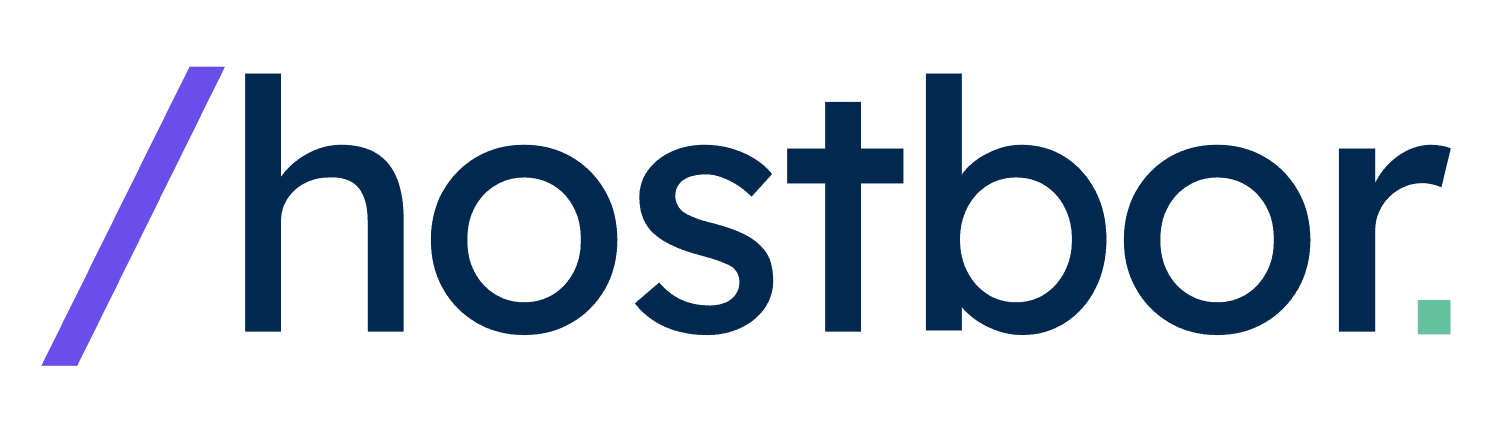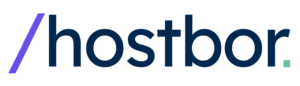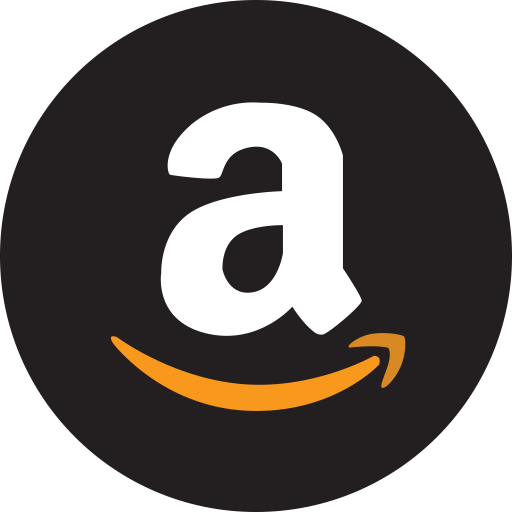I’m thrilled to talk about a new networking device that has taken center stage for multi-gig internet enthusiasts: the UniFi UCG Fiber Cloud Gateway. This compact, desktop-friendly gateway offers 10Gbps SFP+ ports, fast routing, PoE support, and robust IDS/IPS performance—making it a top contender for both home and small-business networks.
In this post, I’ll share my hands-on impressions, discuss real-world performance, and compare it to other popular UniFi gateways. Whether you’re a home lab enthusiast, a small-business owner seeking advanced features, or someone who just craves top-tier networking speeds, you’ll find valuable insights here.
So let’s jump right in!
Key Features and Advantages of the UCG Fiber

The UniFi UCG Fiber sits right in the sweet spot for those who want robust performance without going for a massive rack-mounted appliance. This gateway is well-equipped to handle multi-gigabit connections and advanced security features. Here are the most important aspects I’ve discovered:
1. High-Performance CPU and Generous Throughput
The core engine is a quad-core ARM Cortex A73 CPU running at around 2.2 GHz, coupled with 3 GB of DDR4 RAM. This hardware configuration allows the gateway to hit over 5 Gbps of throughput—even with IDS/IPS enabled. For anyone dealing with fiber speeds of 2, 3, or even 10 Gbps, this device can keep up without becoming the bottleneck.
2. Multiple 10Gb Ports and 2.5Gb Options
The gateway features a 10Gb RJ45 WAN port, a 10Gb SFP+ WAN port, and another 10Gb SFP+ port for LAN—plus four 2.5Gb RJ45 LAN ports (one supporting PoE+). This means you can have a multi-gig WAN link while still enjoying a 10Gb connection to your core switch or NAS.
The flexibility to assign the WAN and LAN roles to different ports is a huge plus, letting you optimize for your internet plan, local network devices, or even multiple WAN scenarios.
3. Integrated PoE+ on One RJ45 Port
If you only need to power a single UniFi Access Point or camera directly from the gateway, the UCG Fiber has you covered. There’s a PoE+ port that’s perfect for hooking up a critical device like a WAP or security camera.
Having that single PoE+ port could be a deciding factor for smaller setups where you don’t want an extra PoE switch. For bigger deployments, you can always add a dedicated PoE switch later.
4. NVMe Slot for On-Board Storage
On one side, you’ll find a slot for a single NVMe M.2 drive, with official options ranging up to 2 TB. This is a game-changer if you plan to run UniFi Protect for a moderate number of security cameras. It supports up to 15 HD cameras, 8 at 2K, or 5 at 4K. That capacity is ideal for a small office or a home environment.
If you don’t purchase a pre-installed version, you can get the official UniFi M.2 tray or use a third-party SSD if you prefer. The device happily manages local recordings from Protect, plus the other UniFi apps, all in one box.
5. Full UniFi OS Suite
The UCG Fiber runs the entire UniFi OS—Network, Protect, Access, Talk, Connect, and so on. That means it functions like a “mini” rack-mount Dream Machine (UDM) or Dream Machine Pro (UDM Pro), except in a compact, desktop form factor. For smaller deployments, that’s all you need.
All device management, network configuration, camera feeds, and more can be centralized on a single interface. No separate Cloud Key or NVR is required (unless you want to use the UNVR for more expansive video archiving).
Why So Much Hype Around the UCG Fiber?
Plenty of folks in the UniFi community have been waiting for a device that combines higher throughput with a small footprint and offers 10Gb connectivity on the WAN side. The UCG Fiber nails that trifecta.
Its price point also makes it highly appealing when weighed against bigger appliances like the UDM Pro SE or the UDM Pro Max. You can see why so many are upgrading to it or choosing it over other gear.
Having tested multiple UniFi gateways, I immediately noticed how snappy the interface is, especially with advanced features turned on. In older or less powerful devices, enabling IDS/IPS can bog down the system. But the UCG Fiber’s hardware is robust enough to keep everything zippy—even with multiple UniFi Protect cameras feeding at the same time.
Performance Benchmarks & Real-World Throughput

I tried out various throughput tests. On a local speed test server, connected via a 10Gb SFP+ DAC cable from my LAN port to a computer, and with the WAN port assigned to a different multi-gig local interface, I saw near 10Gbps speeds in both directions. This is exactly what I wanted to see in a new gateway: local file transfers or direct device-to-device connections can max out at 10Gb and never miss a beat.
WAN-to-LAN throughput depends on your actual internet plan, of course. Some testers reported achieving well over 2Gb or 3Gb on standard connections, and it’s fully capable of hitting the 5Gb mark on fiber plans. Even with IDS/IPS turned on, speeds remain around 5Gbps—matching or surpassing what devices like the UDM Pro SE can do (which typically max out around 3.5Gbps under IPS/IDS load).
If you have a 2.5Gb internet plan, you can assign a 2.5Gb port as your primary WAN and still utilize both 10Gb SFP+ ports for LAN expansions. The device’s interface allows you to easily designate which ports are WAN vs. LAN, so you aren’t forced to use a 10Gb port for your WAN if you don’t need it. The adaptability is incredibly handy if you want to keep as many 10Gb LAN connections as possible for your PC, server, or switch.
Processor Load & Thermal Performance
One concern with compact devices is heat. During stress tests, the gateway stayed within acceptable temperature ranges. There’s a modest internal fan, but it’s not overly loud, making it feasible to run this device on a shelf or desk in a living room. For me, that’s perfect since I don’t want a bulky, noisy rack in my home.
Comparing the UCG Fiber With Other UniFi Gateways
Let’s see where it stacks up against some of its siblings, specifically the UCG Max, UDM Pro/Pro SE, and the new “all-in-one” Wi-Fi 7 integrated gateways.
UCG Fiber vs. UCG Max
The UniFi Cloud Gateway Max (UCG Max) was a popular option for those seeking a compact console with built-in storage for Protect. However, it maxes out around 1.5Gbps in IDS/IPS mode, has fewer 10Gb port choices, and doesn’t include a PoE+ port.
The new UCG Fiber addresses these shortcomings with higher CPU throughput, multiple 10Gb ports (including SFP+), and a single PoE+ on the RJ45.
For roughly the same price or slightly above, many are leaning toward the UCG Fiber for better future-proofing. If you already own a UCG Max and only have a 1Gb internet plan, you may not feel compelled to upgrade—but if you crave multi-gig speeds or advanced security usage, the Fiber version is more compelling.
UCG Fiber vs. UDM Pro and UDM Pro SE
The UDM Pro/SE devices remain excellent for rack-mounted setups. They come with space for 3.5″ drives (the SE allows up to 20 TB or more, if you like), suitable for bigger Protect installations.
They also typically handle up to 100 UniFi devices and 1,000 clients, whereas the UCG Fiber is rated for 50 UniFi devices and 500 clients. However, the rack-based units are physically larger and less living-room-friendly.
They’re also more expensive (especially the Pro SE and Pro Max). The UCG Fiber has higher IPS/IDS throughput (5Gbps) than the UDM Pro or Pro SE (3.5Gbps). So unless you need serious storage capacity or more camera headroom, the UCG Fiber might be a more cost-effective choice—especially if you like having 10Gb ports in a desktop form factor.
UCG Fiber vs. UniFi Dream Router 7 (UDR 7) & UX 7
For those seeking an “all-in-one” gateway with built-in Wi-Fi 7, the new UDR 7 or UX 7 might look tempting. They come with integrated access points, but do not offer multiple 10Gb WAN options (the UDR 7 has a single 10Gb SFP+ WAN and one 2.5Gb WAN, plus 2.5Gb LAN ports).
Their IPS/IDS throughput is around 2.3Gbps. That’s adequate for many, but nowhere near the 5Gbps that the UCG Fiber can handle. Also, the UCG Fiber has a PoE+ port, whereas the UDR 7 has a single PoE port that’s not PoE+.
If you’re primarily focused on multi-gig speeds, advanced routing, or higher throughput with security features, the UCG Fiber outperforms these devices. But if integrated Wi-Fi 7 is more important than maximum throughput or 10Gb SFP+ flexibility, the UDR 7 and UX 7 might be enough.
Ideal Use Cases
Not sure if the UCG Fiber is right for you? Based on my experience, these are the scenarios where it truly shines:
1. Home Lab Enthusiasts
If you enjoy tinkering with servers, virtualization, or large file transfers among various LAN devices, you’ll love the 10Gb ports. Pair it with a 2.5Gb or 10Gb switch, and you can ensure the rest of your network can handle big workloads.
You also gain a huge advantage if you’re on a multi-gig fiber plan. The throughput overhead ensures you can experiment with IPS/IDS or advanced firewall rules without slowing down your lab.
2. Small Businesses
In a small business environment, you may only have one or two staff needing ultra-fast LAN speeds or a small set of IP cameras. The UCG Fiber’s 50-device limit is ample for moderate offices with multiple access points, a few IP phones, and maybe a handful of cameras on Protect.
It also suits businesses that plan to adopt multi-gig fiber lines for future growth. You can place the gateway on a shelf, power an AP or camera from the PoE+ port, and keep the entire environment discreet yet powerful.
3. Advanced Residential Setups
If you’ve outgrown the earlier Dream Router or older USG devices, but you don’t want to jump to a full-blown UDM Pro or Pro SE, the UCG Fiber is a sweet spot. You’ll have enough overhead to run multiple cameras, handle advanced traffic rules, multi-WAN, advanced VPN setups, and more.
At the same time, you save rack space and enjoy the convenience of a compact, quiet device that can be placed almost anywhere. Perfect for the power user or family that wants top-tier connectivity in the home.
Installation and Configuration Steps
Setting up the UCG Fiber is straightforward. Here’s a summary of the main steps, and I’ll include a few code blocks if you’re configuring advanced features via command line or troubleshooting. Most tasks, though, are done in the UniFi OS web interface or mobile app.
1. Initial Adoption
Like other UniFi gateways, you adopt the UCG Fiber using the UniFi mobile app or the web interface. If you’re coming from another UniFi console, you can potentially restore from a backup. If you prefer a fresh start, simply follow the on-screen wizard to name your device, configure your WAN, and set up local networks.
2. Setting Up WAN, Multi-WAN, and Failover
In Network Settings, designate which port is WAN1 and, if you want, which port is WAN2 for failover or load balancing. The UCG Fiber easily reassigns SFP+ or 2.5Gb ports, so pick the one that suits your ISP’s connection.
If you have a second ISP, you can plug it into either a 2.5Gb or the other 10Gb SFP+ port, depending on the speeds you expect.
3. Configuring LAN Networks, VLANs, and Switch Ports

Head over to the “Networks” section in the UniFi interface. Create or edit VLANs, define subnets, and apply firewall policies. The UCG Fiber also supports the new zone-based firewall approach in UniFi OS, so you can group VLANs by trust level. For example, label your main LAN as “Trusted,” IoT devices as “Untrusted,” etc.
4. Enabling IDS/IPS and Threat Management
The device can handle up to 5Gbps with these features on. In the “Network Settings” > “Security,” enable the intrusion detection or intrusion prevention system. By default, it uses the free threat intelligence feed. You can also upgrade to optional advanced feeds if you want more granular threat detection.
5. Adding NVMe Storage for UniFi Protect
If you have the model without pre-installed storage, unscrew the side panel and insert your own M.2 NVMe drive along with the official or third-party tray. Once done, adopt the “Protect” app inside UniFi OS, and choose your drive for camera recordings. Note that you can store up to 15 HD cameras, 8 at 2K, or 5 at 4K, depending on your capacity and performance needs.
Pros and Cons of the UCG Fiber
Pros
Outstanding Throughput: 5 Gbps with IDS/IPS on is remarkable in a desktop gateway.
Three 10Gb Ports Total: Two for WAN (SFP+ and RJ45) and one additional 10Gb SFP+ LAN port, plus four 2.5Gb RJ45 ports.
Compact Design: No need for a rack; it’s quiet enough for a home or small office.
Easy NVMe Storage: Expanding Protect capabilities with a simple M.2 drive swap.
All-in-One UniFi OS: Network, Protect, Access, Talk, Connect—no separate NVR or Cloud Key needed.
Cons
Only One PoE+ Port: If you need to power more devices, plan on getting a PoE switch.
Limited Drive Bays: Larger or redundant storage is only possible via external solutions or other UniFi products like the UNVR.
Less RAM vs. Bigger Models: 3 GB is plenty for most small-to-medium setups, but the bigger Dream Machines have 4 GB or more for heavier loads or extremely large networks.
No Built-In Wi-Fi: You’ll need external APs. This can be a pro or con depending on your preference for separate AP placement.
FAQ: Frequently Asked Questions
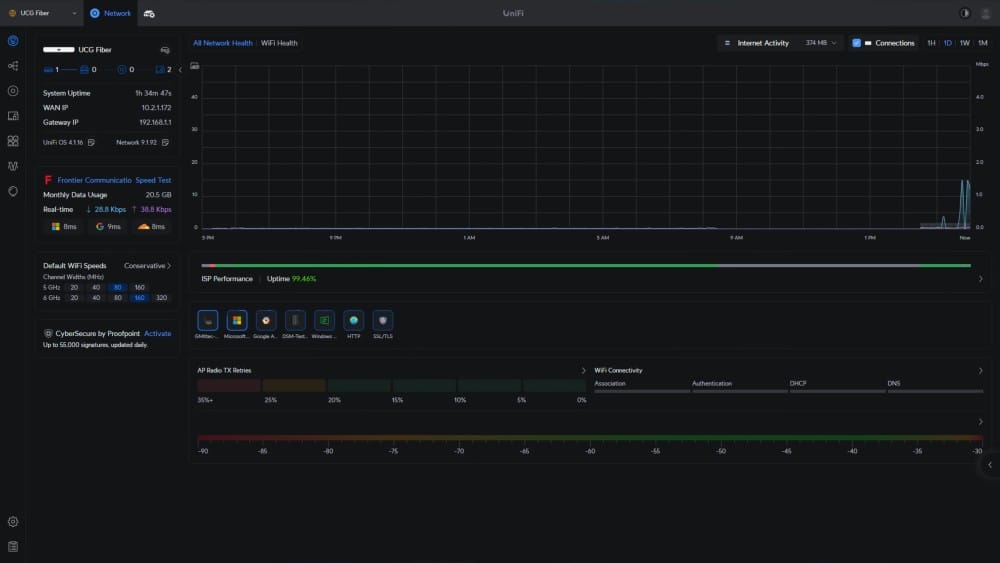
1. Can the UniFi UCG Fiber support multi-gig internet (e.g., 2.5Gb, 5Gb, 10Gb)?
Yes! It’s designed with both a 10Gb SFP+ port and a 10Gb RJ45 port for WAN. It can handle multi-gig speeds up to 5 Gbps with IDS/IPS enabled, making it an excellent choice for faster fiber connections.
2. Does the UCG Fiber have any built-in Wi-Fi?
No, it does not. You’ll need separate UniFi access points. This setup often results in better coverage because you can strategically place APs, rather than relying on an all-in-one router’s location.
3. How many cameras can I run with UniFi Protect?
Officially, it supports up to 15 HD cameras, 8 at 2K resolution, or 5 at 4K. Your actual limit may depend on your chosen NVMe drive capacity and how many frames per second you configure for each camera.
4. What if I need more than one PoE port?
The gateway provides only one PoE+ RJ45 port. If you require more PoE devices, you should add a dedicated UniFi PoE switch. The gateway easily integrates with any UniFi switch for expanded connectivity.
5. Can I assign any port to WAN or LAN?
Yes, the interface allows you to remap ports. For example, you can designate a 2.5Gb RJ45 port as your main WAN and keep your 10Gb ports for LAN use or vice versa. The software is flexible.
6. Does the UCG Fiber outperform the UDM Pro or UDM SE?
In IDS/IPS throughput (5Gbps vs. ~3.5Gbps) and multi-gig port options, yes. However, the UDM Pro/SE can handle more total UniFi devices and offers bigger drive bays for UniFi Protect. Which is best depends on your specific needs.
7. How is the noise level?
It’s relatively quiet under normal loads. There is a small internal fan, but it doesn’t spin up aggressively unless you really push the device. Most users report it’s fine for a shelf in a home environment.
8. Can I still use an external NVR if I want bigger storage?
Absolutely. You can adopt a UniFi NVR (UNVR) or a Dream Machine Pro/Max in NVR mode and offload your recordings. The UCG Fiber will continue functioning as your primary router, leaving massive storage tasks to the external device.
9. Is a separate Cloud Key necessary?
No. This device runs the UniFi OS console out of the box. That means it serves as its own controller for UniFi Network, Protect, Access, and more. You do not need an additional Cloud Key or server to manage it.
10. Is it future-proof for upcoming Wi-Fi 7 expansions?
Yes, it’s plenty capable on the router side, supporting multi-gig throughput for the next generations of access points. You can add Wi-Fi 7 APs, connect them via the 2.5Gb or 10Gb ports, and continue to push high-speed traffic. Just remember this device doesn’t include Wi-Fi 7 natively; you’ll add that via separate APs.
11. Does it support BGP or advanced routing protocols?
At the time of writing, UniFi OS typically offers OSPF or static routing. BGP is not officially offered on these compact gateways. If you need BGP, you might look at third-party solutions or advanced routing hardware from Ubiquiti’s Edge or UISP lines.
12. Can you bypass certain ISP ONTs with the SFP+ port?
Some fiber ISPs allow you to plug a custom SFP+ ONT directly into the gateway, but this depends heavily on ISP compatibility. Check your ISP’s requirements and confirm that your SFP+ module is supported by the UCG Fiber and your provider’s network.
13. How do I handle wall or rack mounting?
Currently, the device is designed as a desktop solution with optional rubber feet. There isn’t an official rack-mount kit. Third-party or DIY solutions may appear, but as of now, it’s best placed on a shelf or table.
14. Does the gateway throttle PPPoE or load balancing performance?
Not significantly. Many PPPoE setups run close to the advertised line speeds. If you notice any slowdown, it’s usually minimal, thanks to the newer CPU handling more sessions efficiently.
15. What about Site-to-Site VPN speeds?
The official specs for Site Magic tunnels (UniFi’s site-to-site feature) show that while the device is robust for typical use, it’s not designed for extremely high-bandwidth encrypted tunnels. You can still maintain decent throughput for moderate site-to-site connections, but if large file transfers via VPN are your primary task, consider verifying reported speeds with your specific scenario.
Final Thoughts
As someone who values fast speeds, flexible port assignments, and an all-in-one management experience, the UniFi UCG Fiber feels like a near-perfect choice for multi-gig broadband. It handles a wide range of tasks seamlessly: advanced firewall, intrusion prevention, video surveillance, and multi-WAN setups.
If you crave a simpler, cost-friendly device with built-in Wi-Fi, you might look elsewhere in the UniFi family. But if you want to pair the best of high-speed networking with discreet, reliable hardware, the UCG Fiber deserves serious consideration.
I’ve tried numerous UniFi devices, and I’m consistently impressed by how this gateway balances power and convenience. For a small form factor offering a robust CPU and 10Gb connectivity, it’s a compelling product that likely won’t stay in stock for long.
Thank you for sticking around to learn about this advanced UniFi router. As always, I appreciate you reading and hope you found the details you needed. Happy networking!