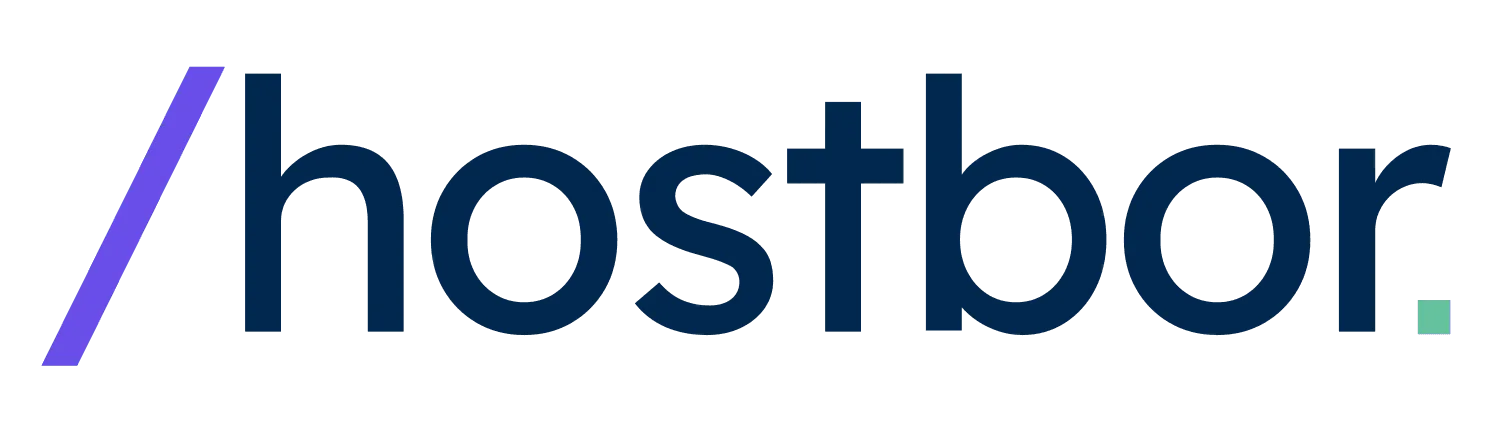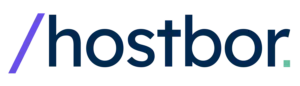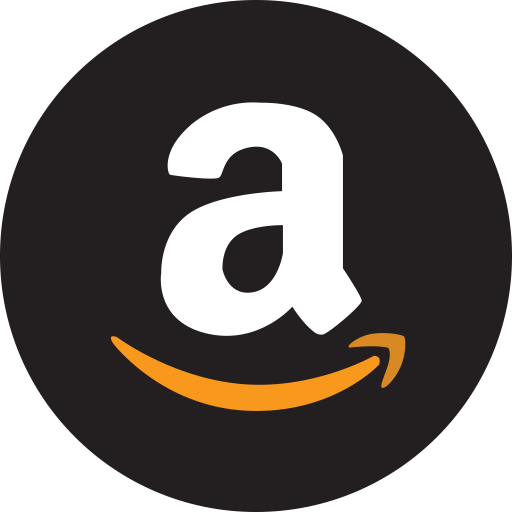After spending several weeks with the GMKtec G2 Plus, I’ve put this compact Intel N150 mini PC through its paces to see if it deserves a spot on your desk in 2025. Is this tiny powerhouse worth your money?
🎧 Prefer to listen? Here’s the audio version of this post:
In this hands-on review, I’ll share my real experience using this mini computer for everything from office work to PC gaming and retro emulation.
GMKtec G2 Plus: Specifications At A Glance
Unboxing Experience And First Impressions
When I first received the GMKtec G2 Plus, I was immediately struck by how tiny this little PC actually is. The box contains the mini PC itself, a VESA mounting plate, an HDMI cable, and a USB-C power adapter.
What I found interesting is that GMKtec includes two top covers – one black (installed by default) and either a red or blue alternative cover, though which color you’ll get appears to be random.
The build quality feels solid for the price point, with a plastic construction that keeps it lightweight but still sturdy enough for everyday use.


One feature that caught my attention was the RGB lighting along the bottom edge of the device. It’s not overwhelmingly bright, and you can choose between seven different colors or turn it off completely if you prefer a more understated look.
Design And Port Selection
The GMKtec G2 Plus maintains the same compact design as its predecessor, with a footprint small enough to fit in the palm of my hand.
Port Layout And Connectivity
Having tested many mini PCs, I particularly value the dual Ethernet ports, which make this little computer perfect for home lab use or networking applications.
- Front: Power button
- Right side: 3× USB 3.2 ports (5Gbps)
- Left side: 2× HDMI 2.0 and 1× DisplayPort 1.4
- Back: USB-C power input, 2× Gigabit Ethernet ports, and 3.5mm audio jack
The triple display support is impressive for a device in this price range, allowing me to connect up to three 4K monitors running at 60Hz simultaneously.


One minor disappointment is that the USB-C port only functions for power delivery and doesn’t support display output or data transfer.
Internal Layout And Upgradability
Opening up the G2 Plus is straightforward – just lift the top cover with a bit of force until it pops off. I appreciate how easy GMKtec makes it to access the internals.
Storage Upgrade Options
Inside, you’ll find an M.2 2242 SATA drive installed by default. In my testing, I confirmed that you can upgrade to an NVMe SSD if you want faster storage performance.
The wireless card is also easily accessible beneath the SSD, though there’s little reason to replace the included Wi-Fi 6 module unless it fails.


Memory Limitations
One significant limitation to note is that the 12GB of LPDDR5 memory is soldered to the motherboard and cannot be upgraded or replaced.
BIOS Setup And Performance Tweaks
During my testing, I discovered that the G2 Plus requires some BIOS adjustments to reach its full performance potential.
You can access the BIOS by pressing the Delete key repeatedly during startup. Here are two critical tweaks I made that significantly improved performance:
Enabling C-States For Better Single-Core Performance
For some reason, GMKtec ships the G2 Plus with C-States disabled by default, which significantly hampers single-core performance.
To enable C-States, I navigated to Power and Performance → CPU → C-States and toggled it on. The difference was immediately noticeable in benchmarks, with single-core performance improving substantially.
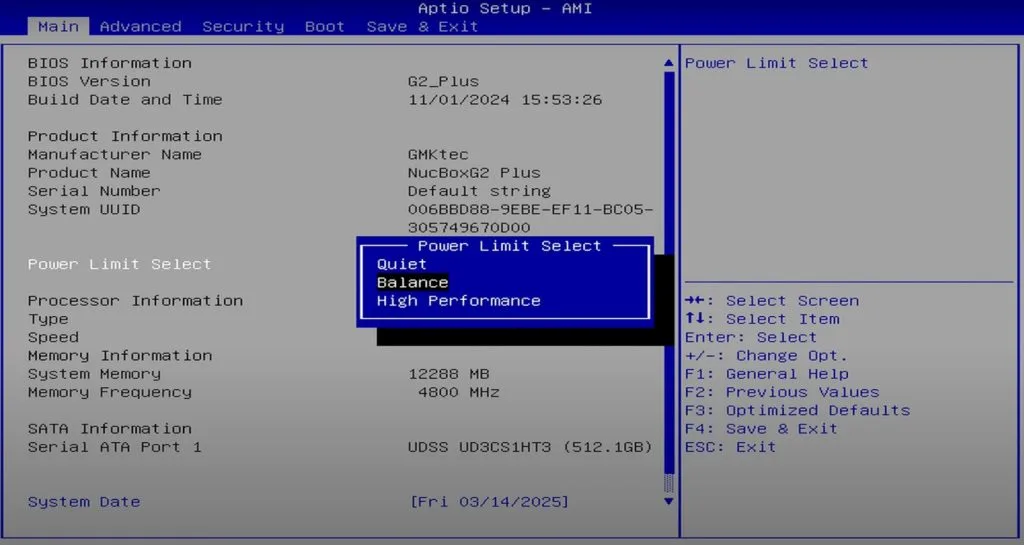
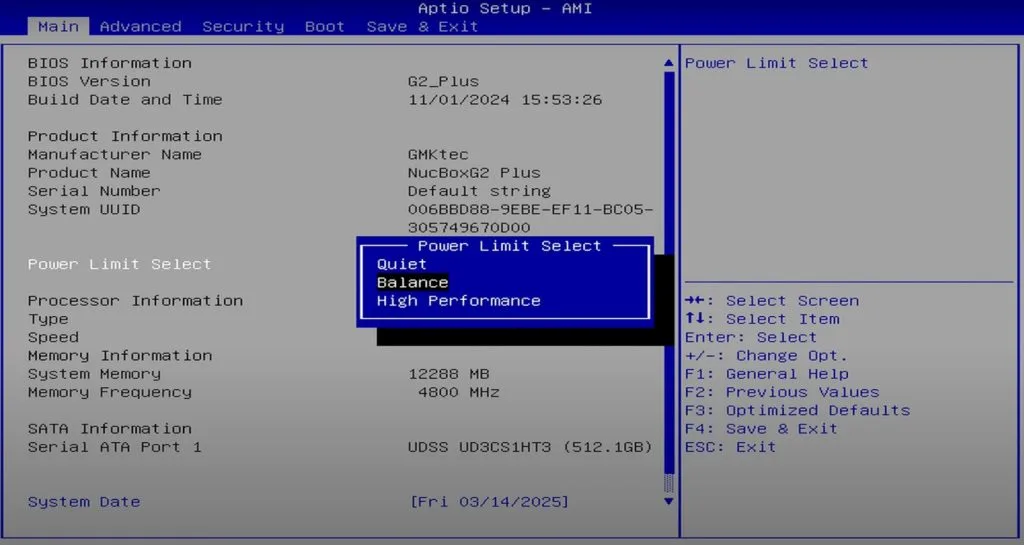
Adjusting Power Limits For Improved Multi-Core Performance
Unlike many budget mini PCs, the G2 Plus allows power limit adjustments in the BIOS. I found that increasing the power limit from the default setting improved multi-core performance, especially in demanding applications.
However, this comes at the cost of higher temperatures and slightly increased fan noise, so there’s a trade-off to consider.
Customizing The RGB Lighting
If you want to change the LED color at the bottom of the mini PC or turn it off completely, you can find this option in the Boot tab of the BIOS.
I personally set mine to a subtle blue that matches my desk setup, but you can choose from seven different colors or disable it entirely.
Performance Benchmarks: How Does The N150 Stack Up?
The Intel N150 is positioned as an upgrade to the previous-generation N100, with higher clock speeds and improved graphics performance. But does it deliver in real-world tests?
CPU Performance
In my testing, I found that the N150 does offer improvements over the N100, but the difference isn’t revolutionary. Here are some key benchmark results from my unit after enabling C-States:
In Cinebench single-core tests, the G2 Plus scored slightly better than typical N100 devices, showing the benefits of the higher clock speeds.
Multi-core performance was also improved, though not as dramatically as I had hoped. Even with increased power limits, the G2 Plus still falls behind some of the better-performing N150 mini PCs on the market.
In Geekbench 6, my unit achieved approximately 1,264 points in single-core and 3,129 in multi-core tests. This represents about a 10% improvement over similarly-priced N100 mini PCs I’ve tested previously.
Graphics Performance
The Intel UHD Graphics in the N150 runs at 1GHz versus 750MHz in the N100, which combined with the LPDDR5 memory, delivers noticeably better graphics performance.
In 3DMark benchmarks, I found the G2 Plus outperformed most other N150 mini PCs, likely due to the LPDDR5 memory giving the integrated GPU more bandwidth to work with.
Storage Performance
The included SATA SSD performed well in my benchmarks, with sequential read speeds around 550MB/s. That’s near the limit of what the SATA interface can handle.
After upgrading to an NVMe SSD, I saw speeds increase to around 1.8GB/s for both read and write operations. That’s the maximum you can expect given the PCIe 3.0 ×2 limitation of this mini PC.
Real-World Performance: What Can The G2 Plus Handle?
Benchmarks are useful, but what really matters is how the G2 Plus performs in day-to-day tasks. I tested it across various scenarios to see where it shines and where it struggles.
Office Productivity And Web Browsing
For basic productivity tasks like word processing, spreadsheets, and web browsing, the G2 Plus performed admirably. I could comfortably work with 10-15 browser tabs open alongside Office applications without any noticeable slowdown.
The 12GB of LPDDR5 memory provides enough headroom for multitasking, though I did notice some performance degradation when running memory-intensive applications simultaneously.
Media Playback And Streaming
The N150’s improved graphics capabilities make the G2 Plus an excellent media player. It handled 4K 60fps content with ease, including AV1 and H.264 formats, thanks to Intel’s QuickSync decoder.
I tested Netflix, YouTube, and local 4K content, all of which played smoothly without dropped frames or stuttering. This makes the G2 Plus a great choice for a compact home theater PC.
Video Editing Capabilities
I was pleasantly surprised by how well the G2 Plus handled 1080p video editing in Adobe Premiere. While the CPU was maxed out, there was minimal stuttering during the editing process.
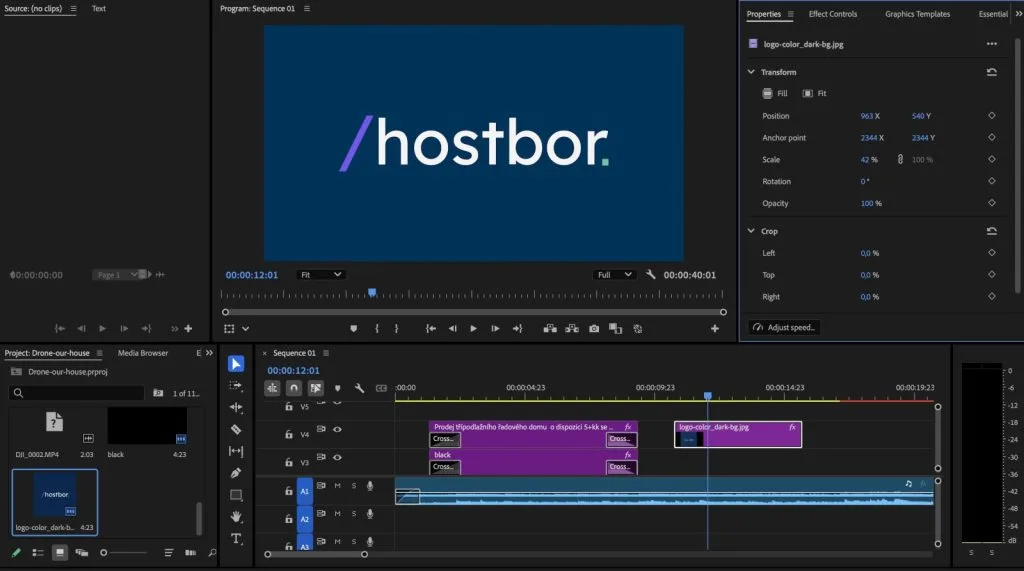
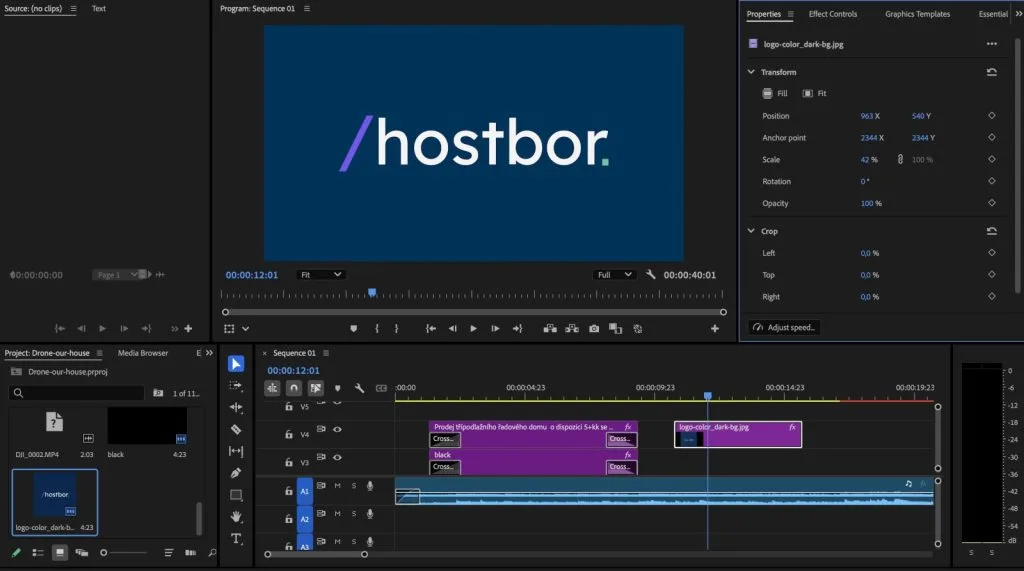
Gaming Performance: What Games Can The G2 Plus Run?
While no one would mistake the G2 Plus for a gaming PC, I was curious to see what games it could handle. The combination of the N150’s improved GPU and LPDDR5 memory gives it a slight edge over previous-generation mini PCs.
Esports Titles
Valorant was playable after enabling Secure Boot in the BIOS. With increased power limits, I achieved playable framerates between 30-45 FPS at 720p with low settings. Without the power limit increase, the game suffered from frequent stuttering.
For Roblox Frontlines, I maintained a stable 30-40 FPS regardless of the graphics mode used, making it quite playable on this little machine.
Older And Lightweight Games
I was impressed to find that games like GTA V were playable at 900p with low settings, maintaining around 30 FPS when I set a frame cap.
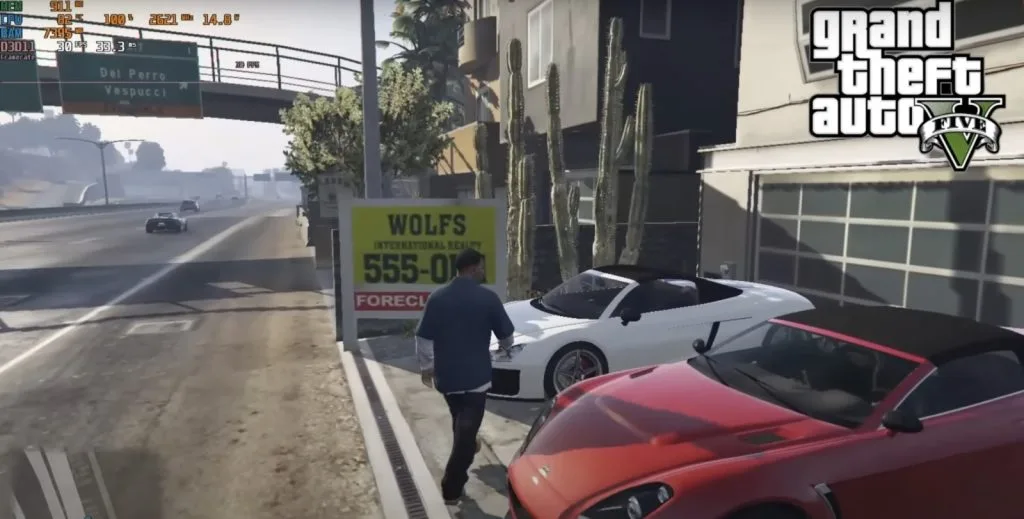
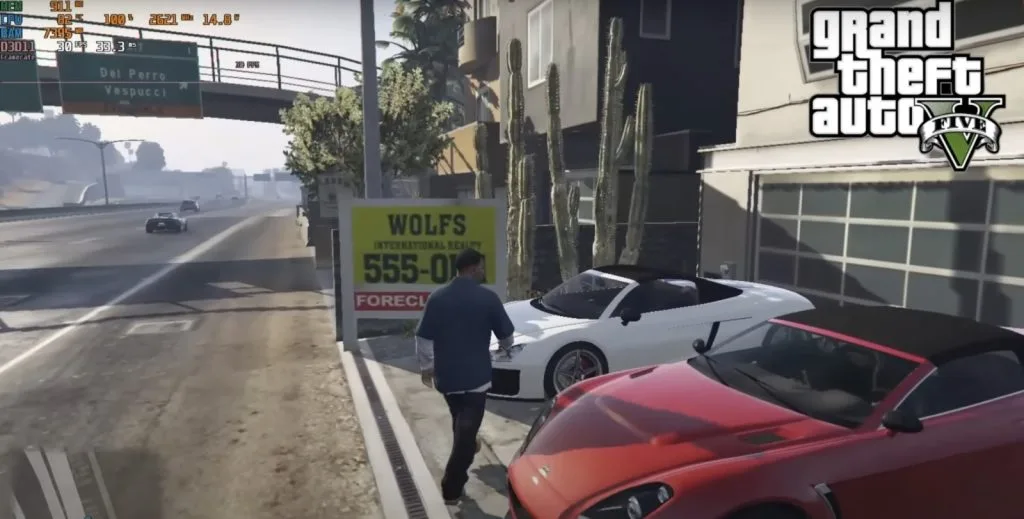
Indie games like Hades 2 ran at 60 FPS at 900p with low settings, while older titles like Dirt Showdown performed excellently at full 1080p with consistent 60 FPS.
Emulation Performance: Retro Gaming On The G2 Plus
One of my favorite use cases for mini PCs is retro game emulation, so I put the G2 Plus through its paces with various emulators.
For PlayStation 2 emulation using PCSX2, I was able to run God of War II at 2× native resolution (720p equivalent) with a stable 60 FPS. Most PS2 games performed similarly well.
GameCube and Wii emulation via Dolphin also performed admirably. Games like F-Zero GX and Beautiful Joe ran at 2× native resolution with good performance, though some titles required enabling the dual-core option for smooth gameplay.
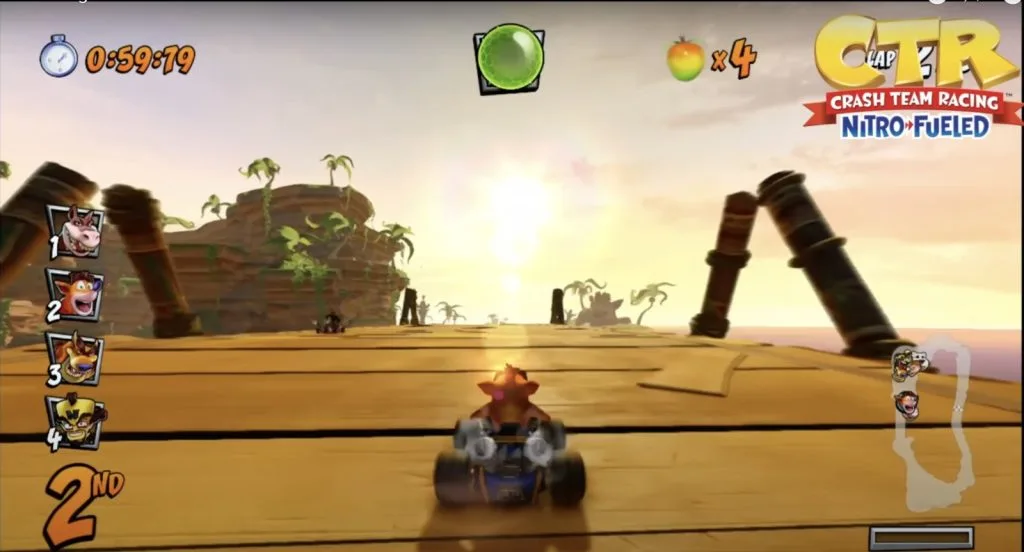
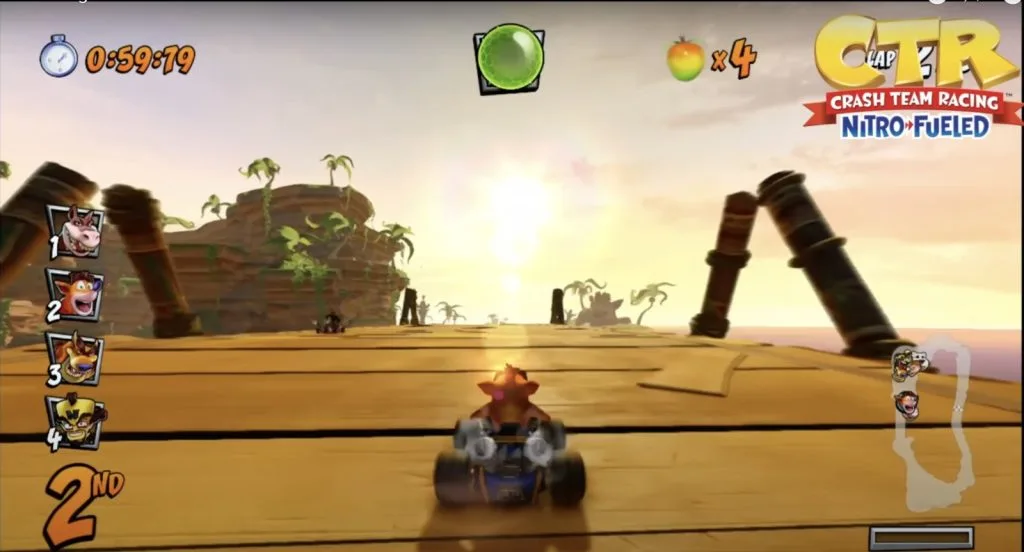
I was pleasantly surprised to find that even some Nintendo Switch emulation was possible. Using the Yuzu emulator, games like Metroid Dread ran at the Switch’s native resolution in docked mode (1080p) with completely playable framerates.
Thermal Performance And Noise Levels
Mini PCs often struggle with thermal management due to their compact size, and the G2 Plus is no exception. During my stress testing, the CPU temperature reached up to 96°C, which is quite hot but still within Intel’s thermal limits.
Despite the high temperatures, thermal throttling was only noticeable during extended multi-core workloads, such as rendering or stress tests.
Fan noise is lower than the previous G2 model but still higher than most other budget mini PCs under load, especially when using the increased power limit. At idle, the fan is quiet enough to be unnoticeable in a typical room.
Power Consumption
The G2 Plus is very power-efficient, with an idle power draw of approximately 9 watts. This increased significantly when using the higher power limit setting in the BIOS, but even at maximum load, the mini PC drew less than 35 watts in my testing.
This efficiency makes the G2 Plus an excellent choice for use as an always-on home server, media center, or office computer where energy consumption is a concern.
GMKtec G2 Plus vs. Beelink EQ14: N150 Mini PC Showdown
Both the GMKtec G2 Plus and Beelink EQ14 feature the Intel N150 processor, but there are significant differences between these two mini PCs that might influence your purchasing decision.
Price Comparison
The most obvious difference is price. In my research, I found the GMKtec G2 Plus starting at $146 for the base model, while the Beelink EQ14 costs around $190-220, depending on the configuration.
Memory And Storage
The GMKtec G2 Plus comes with 12GB of LPDDR5 4800MHz RAM, which is soldered and non-upgradeable. The Beelink EQ14, on the other hand, offers 16GB of DDR4 memory in a SODIMM slot, allowing for potential upgrades.
For storage, both mini PCs support M.2 SSDs, but the Beelink EQ14 has an advantage with two M.2 slots compared to the G2 Plus’s single slot.
Performance Differences
In my testing and research, I found that the G2 Plus with its LPDDR5 memory generally outperforms the EQ14 in graphics-intensive tasks, thanks to the additional memory bandwidth available to the integrated GPU.
However, for CPU-intensive tasks, the difference is minimal, with both systems performing very similarly after proper BIOS configuration.
Design And Ports
The GMKtec G2 Plus is significantly smaller than the Beelink EQ14, which might be important if desk space is at a premium. The G2 Plus also features RGB lighting, which the EQ14 lacks.
While both mini PCs offer multiple USB ports and display outputs, the G2 Plus includes dual Ethernet ports, which could be advantageous for networking applications.
Who Should Buy The GMKtec G2 Plus?
After extensive testing, I believe the GMKtec G2 Plus is an excellent choice for several use cases:
- Budget-conscious users seeking an affordable yet capable mini PC for everyday tasks
- Home theater enthusiasts looking for a compact 4K-capable media player
- Retro gaming fans who want a small, power-efficient emulation station
- Home lab enthusiasts who can utilize the dual Ethernet ports
- Office workers needing a space-saving PC for productivity applications
- Light content creators who primarily work with 1080p video or images
Who Should Look Elsewhere?
Despite its strengths, the GMKtec G2 Plus isn’t suitable for everyone:
- Gamers wanting to play modern AAA titles at high settings
- Professional video editors working with 4K content or complex projects
- Users who prioritize RAM upgradability over other features
- Those needing multiple storage drives without external enclosures
- Power users running intensive simulation or virtualization workloads
Frequently Asked Questions About The GMKtec G2 Plus
Does GMKtec G2 Plus support PCIe SSD?
Yes, the GMKtec G2 Plus supports PCIe 3.0 ×2 NVMe SSDs in the M.2 2242 form factor.
I successfully upgraded mine and achieved read/write speeds of approximately 1.8GB/s, a significant improvement over the stock SATA SSD.
Can GMKtec G2 Plus run Linux distributions?
Yes, in my testing, Ubuntu ran perfectly fine when booted from a USB drive.
The G2 Plus should be compatible with most major Linux distributions, making it a good option for Linux enthusiasts.
What is GMKtec G2 Plus performance like?
The G2 Plus performs well for everyday tasks, light gaming, media playback, and retro emulation.
With its Intel N150 processor and LPDDR5 RAM, it offers approximately 10-15% better performance than similar mini PCs with the N100 processor.
Is the GMKtec G2 Plus good for light gaming?
Yes, the G2 Plus can handle esports titles like Valorant and older games at low to medium settings, usually at 720p or 900p resolution.
The LPDDR5 memory gives it a boost in graphics performance compared to DDR4-equipped competitors, making it suitable for light gaming.
Can GMKtec G2 Plus output 4K 60Hz?
Yes, the G2 Plus can output 4K 60Hz through both its HDMI 2.0 ports and DisplayPort 1.4 connection.
It can drive up to three 4K displays simultaneously at 60Hz.
How to fix GMKtec G2 Plus low performance?
To improve performance, enter the BIOS by pressing Delete during startup, then enable C-States (Power and Performance → CPU → C-States) and increase the power limit in the Advanced menu.
These tweaks significantly boost both single and multi-core performance.
Is 12GB LPDDR5 RAM sufficient?
For most use cases including office work, web browsing, media consumption, and light gaming, 12GB of LPDDR5 is sufficient.
However, for more intensive tasks like video editing or running multiple virtual machines, you might experience limitations.
Can you upgrade GMKtec G2 Plus RAM?
No, the 12GB of LPDDR5 RAM is soldered to the motherboard and cannot be upgraded. This is one of the major limitations of this mini PC compared to models with socketed memory.
What consoles can GMKtec G2 Plus emulate?
In my testing, the G2 Plus can reliably emulate consoles up to PlayStation 2, GameCube, and Wii at enhanced resolutions.
It can also handle some lighter PlayStation 3 titles and Nintendo Switch games, though with varying degrees of success depending on the specific game.
Does GMKtec G2 Plus support three monitors?
Yes, the G2 Plus supports triple display output through its two HDMI 2.0 ports and one DisplayPort 1.4 connection.
All three can run at 4K 60Hz simultaneously.
What is the GMKtec G2 Plus power draw?
The G2 Plus draws approximately 9 watts at idle and up to 25 watts under full load with increased power limits.
This makes it very energy-efficient compared to traditional desktop computers.
GMKtec G2 Plus vs Intel N100 mini PC?
The G2 Plus with its N150 processor offers approximately 10-15% better CPU performance and up to 20% better graphics performance compared to N100 mini PCs, especially those with DDR4 memory.
The performance gain is most noticeable in graphics-intensive applications.
Conclusion: Is The GMKtec G2 Plus Worth It In 2025?
After weeks of testing the GMKtec G2 Plus in various scenarios, I’ve come to appreciate this tiny powerhouse for what it is: an affordable, compact mini PC that punches above its weight class in certain areas.
The Intel N150 processor with LPDDR5 memory provides a modest but noticeable improvement over previous-generation N100 devices, especially in graphics performance and single-threaded tasks.
For the price point of around $146, the G2 Plus offers exceptional value with its triple 4K display support, dual Ethernet ports, and solid everyday performance.
The main drawbacks are the non-upgradeable RAM, high temperatures under load, and the need for BIOS tweaking to achieve optimal performance.
If you’re in the market for an affordable mini PC for productivity, media consumption, light gaming, or retro emulation, the GMKtec G2 Plus is an excellent choice that won’t break the bank.
However, if RAM upgradability is important to you or you need more storage expansion options, you might want to consider alternatives like the Beelink EQ14, even though they typically come at a higher price point.
Overall, I’m impressed with what GMKtec has accomplished with the G2 Plus, delivering a capable mini PC in an incredibly compact form factor at a very competitive price.