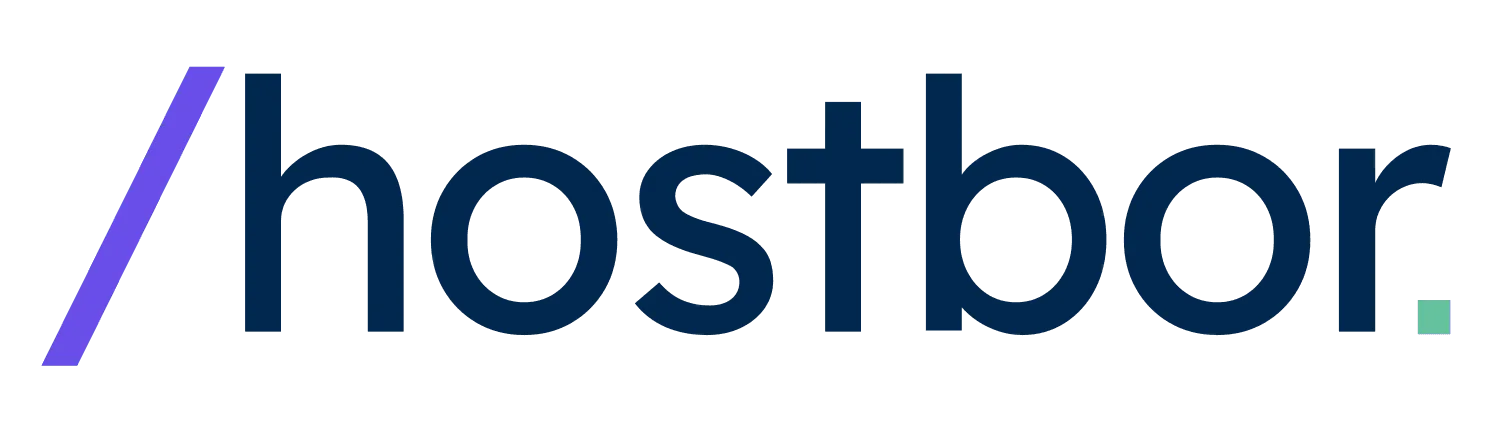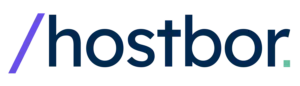Are you looking to optimize your Linux network connections while ensuring the utmost security and reliability? If so, dtlspipe and wstunnel are powerful tools to consider. In this article, I’ll show you how to use these tools effectively, covering both server and client setups, while incorporating practical commands and configurations. Whether you’re working on a WireGuard server or dealing with complex iptables setups, this guide provides the clarity you need to streamline your workflow.
Why Use dtlspipe and wstunnel for Secure Networking?
DtlsPipe and wstunnel are useful tools for establishing secure, encrypted connections over networks, particularly when bypassing certain limitations or ensuring traffic is tunneled securely. When managing complex Linux-based environments like Proxmox or any other server setup, integrating these tools with WireGuard can significantly boost your security and performance.
Popular Use Cases for dtlspipe and wstunnel
- Establishing secure UDP tunnels between servers in different locations
- Managing WireGuard traffic through alternative tunneling solutions
- Ensuring seamless, secure communication across different network infrastructures
- Bypassing restrictive firewalls and network policies with encrypted tunnels
- Optimizing network performance through alternative routing methods
One of the best aspects of wstunnel is its ability to function over WebSockets, making it ideal for cases where firewalls block traditional UDP traffic. Combining dtlspipe and wstunnel allows you to run UDP traffic over WebSockets securely, maintaining both performance and security.
Setting Up dtlspipe and wstunnel on the Server Side
On the server side, dtlspipe and wstunnel serve critical roles in setting up secure, robust tunnels. Let’s start with some essential commands for configuring and monitoring these services.
Checking dtlspipe Server Status
sudo systemctl status dtlspipe-serverThis command helps you verify if dtlspipe is active and running on your server. It’s crucial to monitor the status to ensure there are no service interruptions, especially when managing a high-availability setup.
Configuring wstunnel for WireGuard Server
wstunnel server --restrict-to localhost:51820 wss://0.0.0.0:9214This command restricts wstunnel to specific interfaces, allowing WireGuard to handle the desired traffic. Keeping control over access points is critical in maintaining security across your networks.
Handling Multiple WireGuard Roles
If your setup involves multiple WireGuard roles (e.g., server and client modes), you’ll need to adapt your configurations accordingly.
Configuring wstunnel for a Router as a WireGuard Server
wstunnel server wss://0.0.0.0:9214 --restrict-to udp://10.1.1.1:51821In this scenario, a router acts as the WireGuard server, forwarding traffic securely through wstunnel. This allows UDP traffic to be tunneled over WebSocket, making it resilient against strict firewalls.
Router as WireGuard Client
wstunnel server -L udp://0.0.0.0:51821::51821?timeout_sec=0 wss://0.0.0.0:9214To configure the router as a WireGuard client, use this command. This setup ensures that client requests pass through the appropriate tunnel to reach your network. The ability to configure multiple modes increases flexibility in managing network traffic.
Managing WireGuard through these tunnels also adds an extra layer of security, ensuring that even if a malicious actor intercepts traffic, it remains encrypted and unreadable.
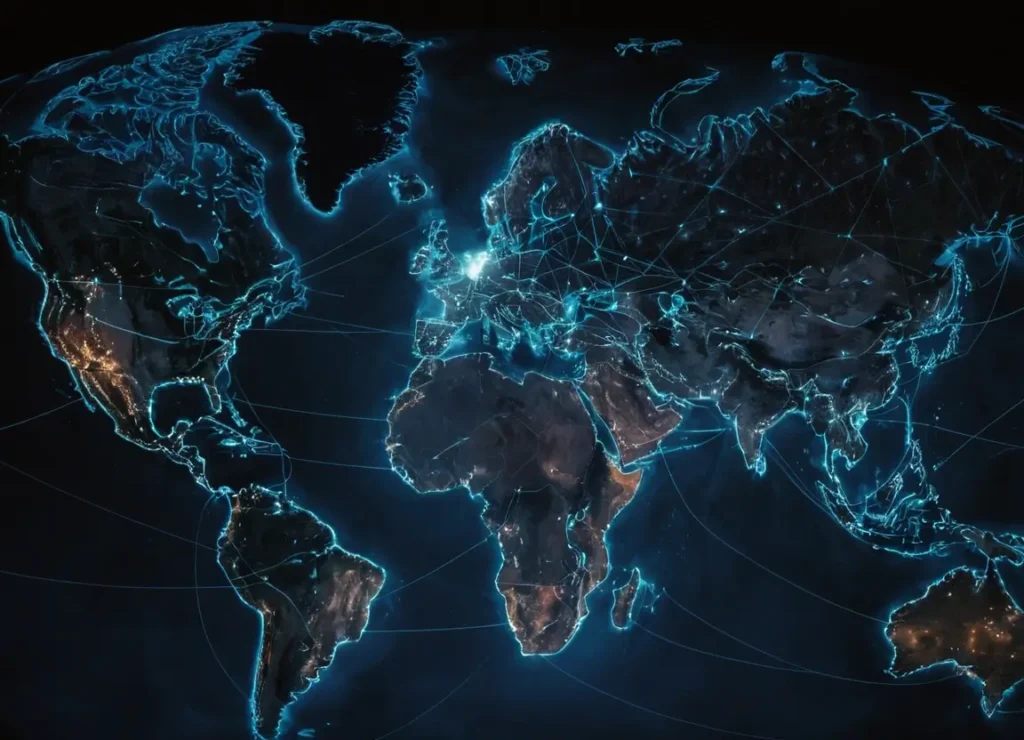
connecting multiple servers
Client-Side Configurations for dtlspipe and wstunnel
After setting up the server side, it’s time to focus on the client-side configurations. These steps will help establish and maintain a connection to the server while optimizing performance and security.
Checking dtlspipe Client Status
sudo systemctl status dtlspipe-clientThis command will show the current status of the dtlspipe client, ensuring it’s running as expected and without interruptions. Regular status checks help avoid unexpected downtime.
Configuring wstunnel for Client Connections
wstunnel client -L udp://51820:localhost:51820?timeout_sec=0 wss://:9214For establishing client connections via wstunnel, use the above command, replacing the IP address with your server’s IP. This allows the client to securely connect to the server and interact with the desired services. The benefit of using wstunnel here is its ability to bypass strict firewalls that may block UDP traffic.
Managing Multiple Client Connections
wstunnel client -L udp://51820:localhost:51820?timeout_sec=0 wss://:9214This command can be used for handling multiple connections, a common requirement when dealing with extensive networking environments. Ensure you adjust the IP addresses for each server connection to avoid conflicts.
Advanced Client-Side MTU and iptables Configuration
In certain cases, adjusting the MTU and iptables rules on the client side can significantly improve performance and reliability. Below are the recommended configurations for specific setups.
MTU Configuration for Optimal Networking
Setting the correct MTU size helps prevent fragmentation and reduces packet loss during transmission. Here’s the optimal MTU for a server setup between two specific servers:
MTU = 1420This MTU setting ensures smooth traffic flow between the client and server, preventing unnecessary fragmentation that can slow down the connection.
Configuring iptables for Improved Traffic Management
Use the following iptables PostUp and PostDown commands for managing the network traffic. These commands ensure that traffic is routed correctly when the interface is brought up or down.
PostUp Script
PostUp = iptables -A FORWARD -i %i -j ACCEPT; iptables -t nat -A POSTROUTING -o eth0 -j MASQUERADEPostDown Script
PostDown = iptables -D FORWARD -i %i -j ACCEPT; iptables -t nat -D POSTROUTING -o eth0 -j MASQUERADEThese scripts play a crucial role in maintaining a smooth and secure connection between networks. By managing the traffic flow in this way, you can avoid bottlenecks and ensure efficient packet routing.
Security Considerations
Security should always be a top priority when setting up network connections with dtlspipe and wstunnel. Make sure to follow these best practices:
- Always use secure passwords and key-based authentication for your servers.
- Regularly update your software to patch any vulnerabilities.
- Monitor traffic to detect any unusual behavior that may indicate a breach.
By following these tips, you can ensure that your network is as secure as possible, protecting both your data and your clients.
Conclusion
Using dtlspipe and wstunnel can revolutionize your Linux networking setup, providing secure, reliable, and optimized connections. By carefully configuring both server and client sides, you can ensure smooth network traffic and leverage tools like WireGuard for added security. From configuring iptables to managing MTU settings, mastering these tools will significantly improve your network’s performance and security.